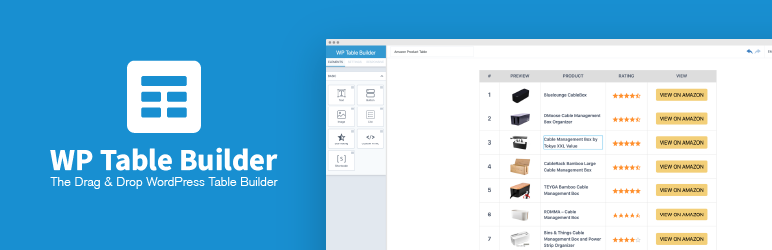O construtor de sites Elementor tem tudo: construtor de páginas do tipo arrastar e soltar, design perfeito em pixels, edição responsiva para dispositivos móveis e muito mais. Comece agora mesmo!
WP Table Builder – WordPress Table Plugin
Hospedagem WordPress com plugin WP Table Builder – WordPress Table Plugin
Onde posso hospedar o plugin WP Table Builder – WordPress Table Plugin?
Este plugin pode ser hospedado em qualquer hospedagem que possua WordPress configurado. Recomendamos fortemente escolher uma hospedagem de confiança, com servidores adaptados para WordPress, como o serviço de hospedagem de sites da MCO2.
Hospedando o plugin WP Table Builder – WordPress Table Plugin em um provedor confiável
A MCO2, além de configurar e instalar o WordPress na versão mais nova para seus clientes, fornece o WP SafePress, um mecanismo singular que assegura e melhora seu site simultaneamente.
Por que a Hospedagem WordPress funciona melhor na MCO2?
A Hospedagem WordPress funciona melhor pois a MCO2 possui servidores otimizados para WordPress. A instalação de WordPress é diferente de uma instalação trivial, pois habilita imediatamente recursos como otimização automática de imagens e fotos, proteção da página de login, bloqueio de atividades suspeitas diretamente no firewall, cache avançado e HTTPS ativado por padrão. São recursos que potencializam seu WordPress para a máxima segurança e o máximo desempenho.
Plugin Demo | Documentation | Get Pro
WP Table Builder is a drag and drop table builder plugin for WordPress. It’s insanely easy to create responsive tables with WP Table Builder.
WP Table Builder is perfect for creating comparison tables, pricing tables, list tables and many more.
The builder comes with 7 elements right now. You can add the following elements in a table:
- Text
- Image
- List
- Button
- Star Rating
- Custom HTML
- Shortcode
All the elements come with customization options of their own.
We have a cell management mode which comes with options like Add New Row, Add New Column, Merge Cells, Split Cells and many more.
How to Use
After you install the plugin, you will see a Table Builder menu. Go to Table Builder > Add New.
You will be able select column number and row number. Once you select that, click on Generate. The table will be generated.
You can then drag and drop elements from the left panel into the table cells. Once you are done adding and editing elements, click on Save to save the tables.
After the table is saved, you can embed it in post and pages by using a shortcode. Click on ‘Embed’ on the top to get the shortcode.
You can also get the shortcode from the ‘All Tables’ list under ‘Table Builder’ menu.
Import Tables
You can import tables from CSV or XML files. You can import both single and multiple CSV or XML files. Multiple files will have to be zipped.
You can also import tables from TablePress plugin.
Export Tables
Just like importing you can export the tables to CSV or XML files.
If you are looking to move tables created with WP Table Builder to another site, XML is the better choice as it will preserve table settings.
Join Us To Get Updates and Resources
Capturas de tela
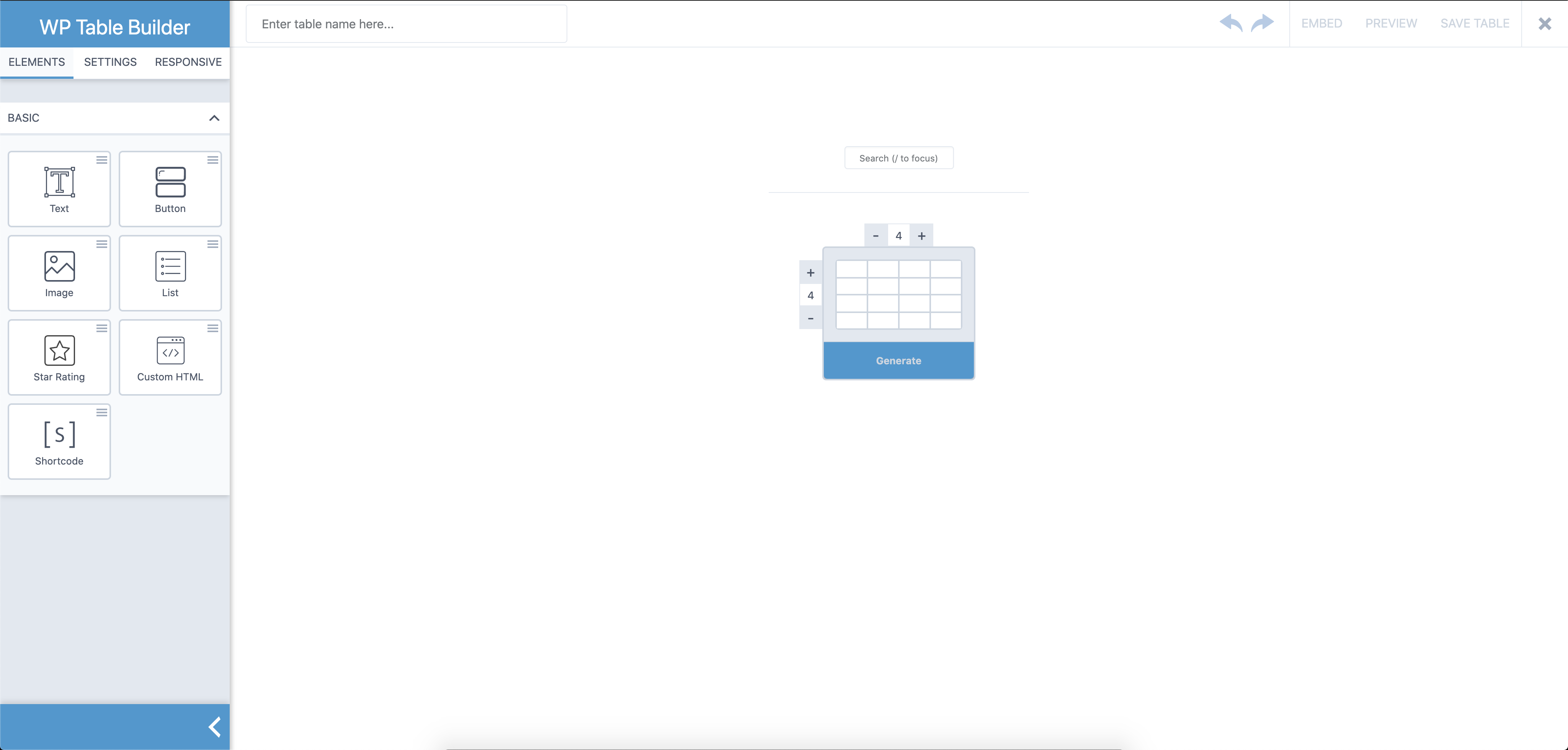
Creating new table in WP Table Builder.
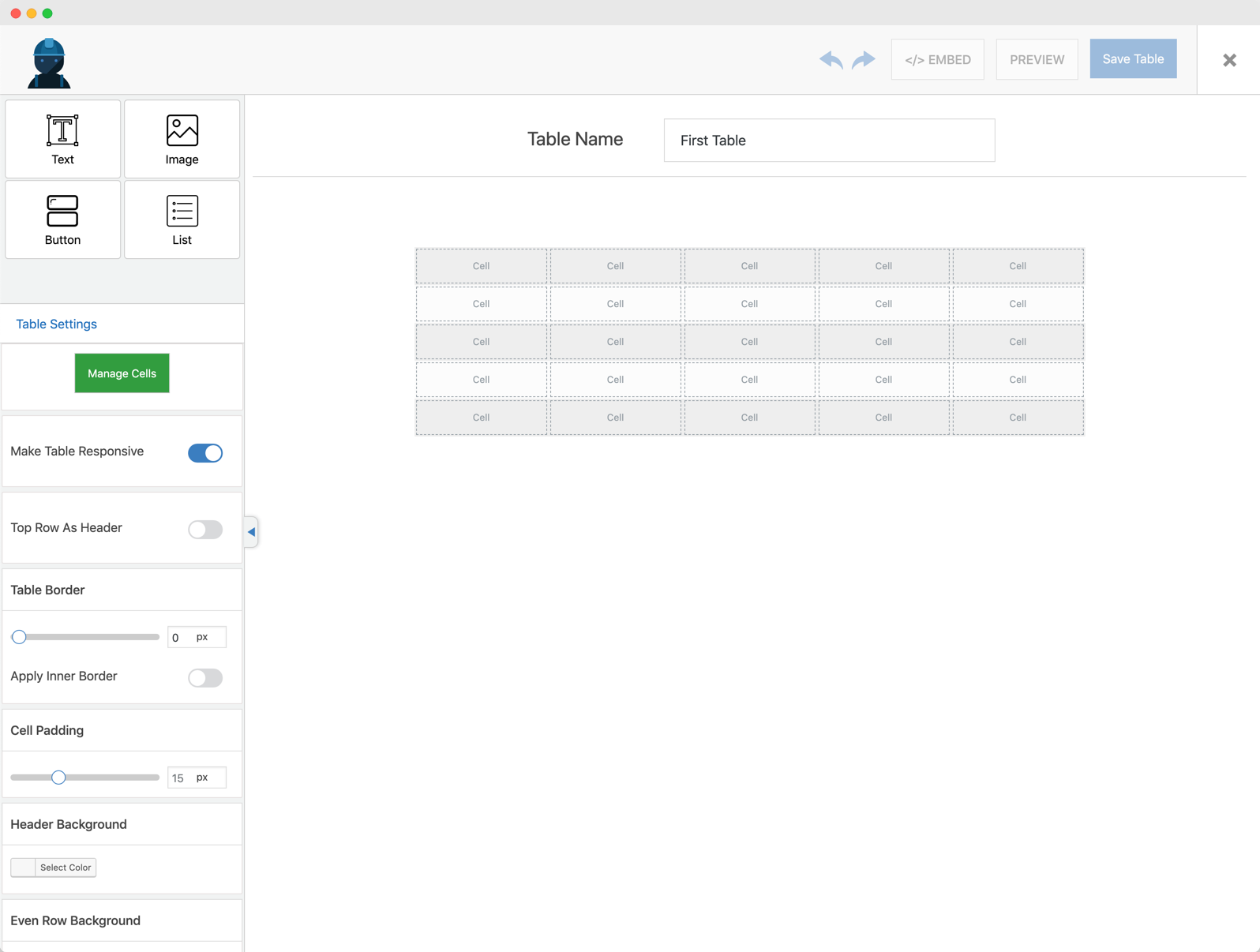
First Table In WP Table Builder.
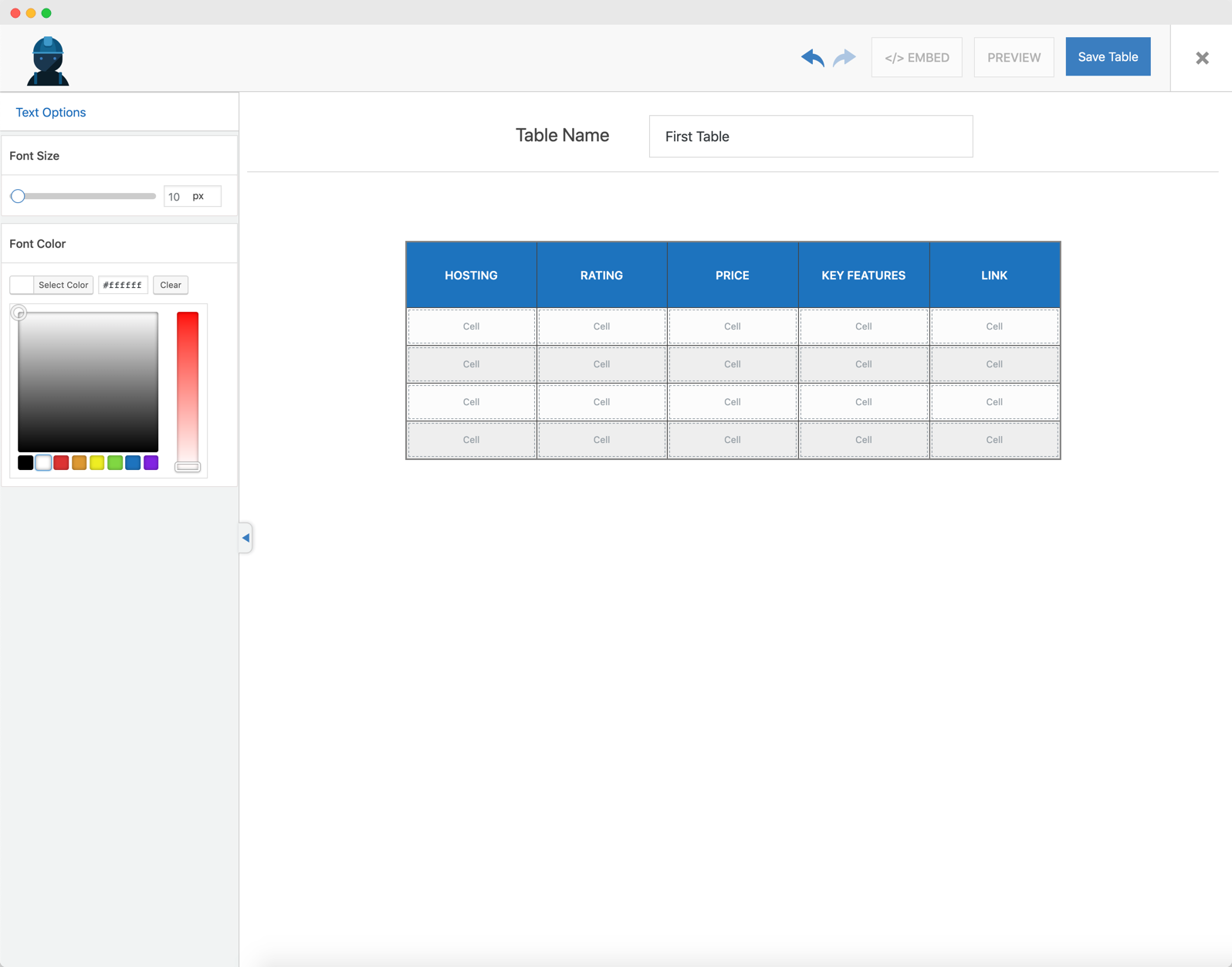
Text In WP Table Builder.
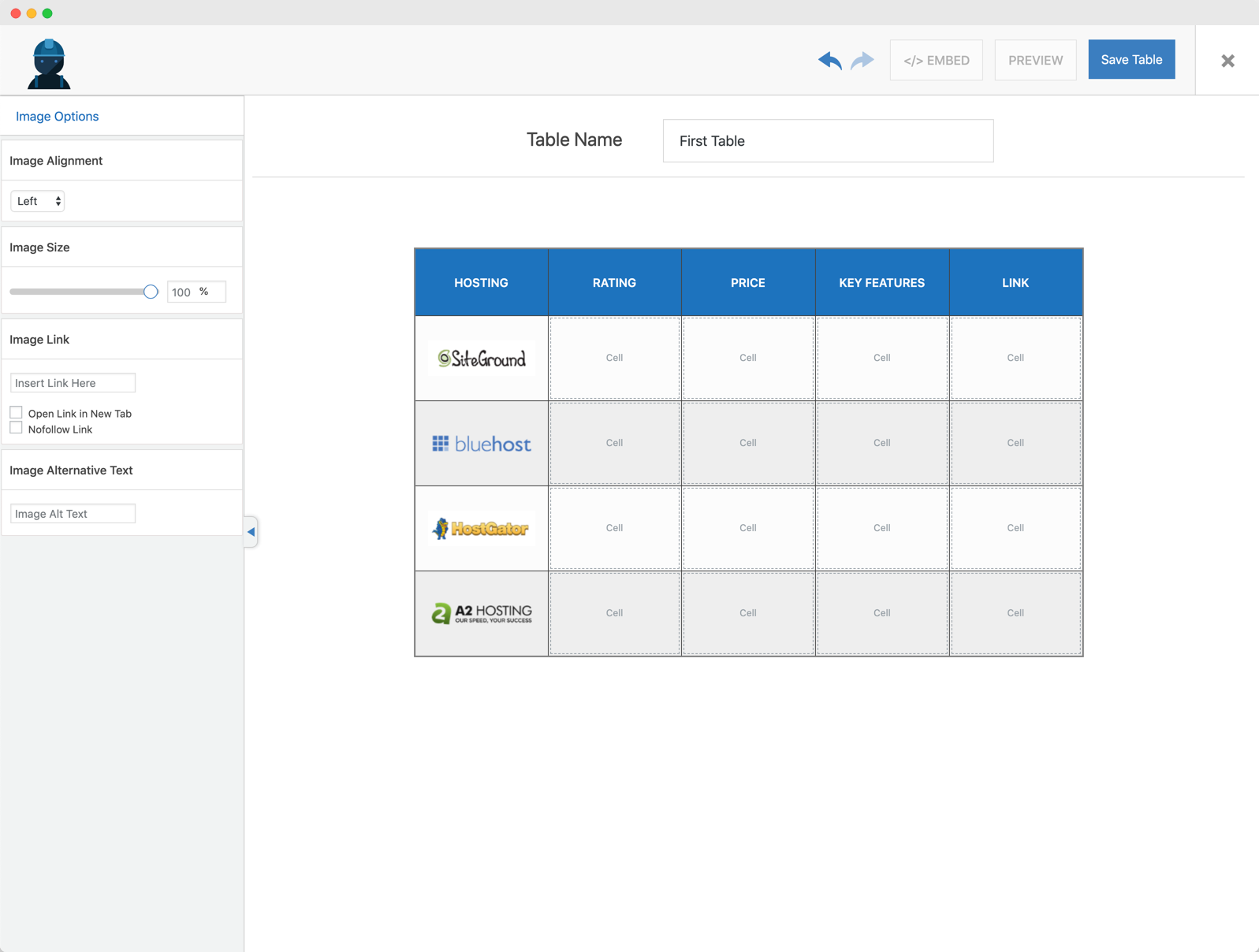
Images In WP Table Builder.
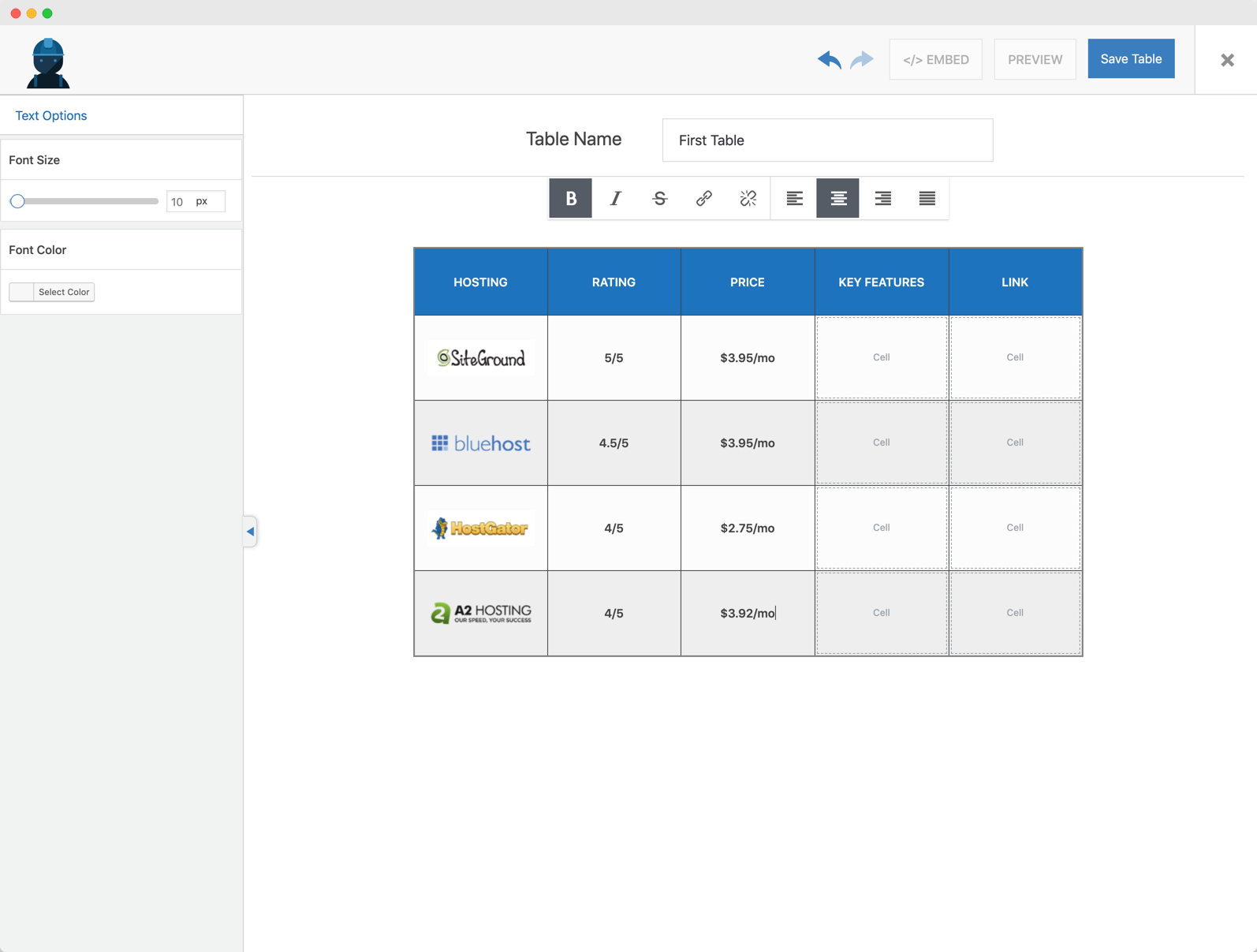
Text 2 In WP Table Builder.
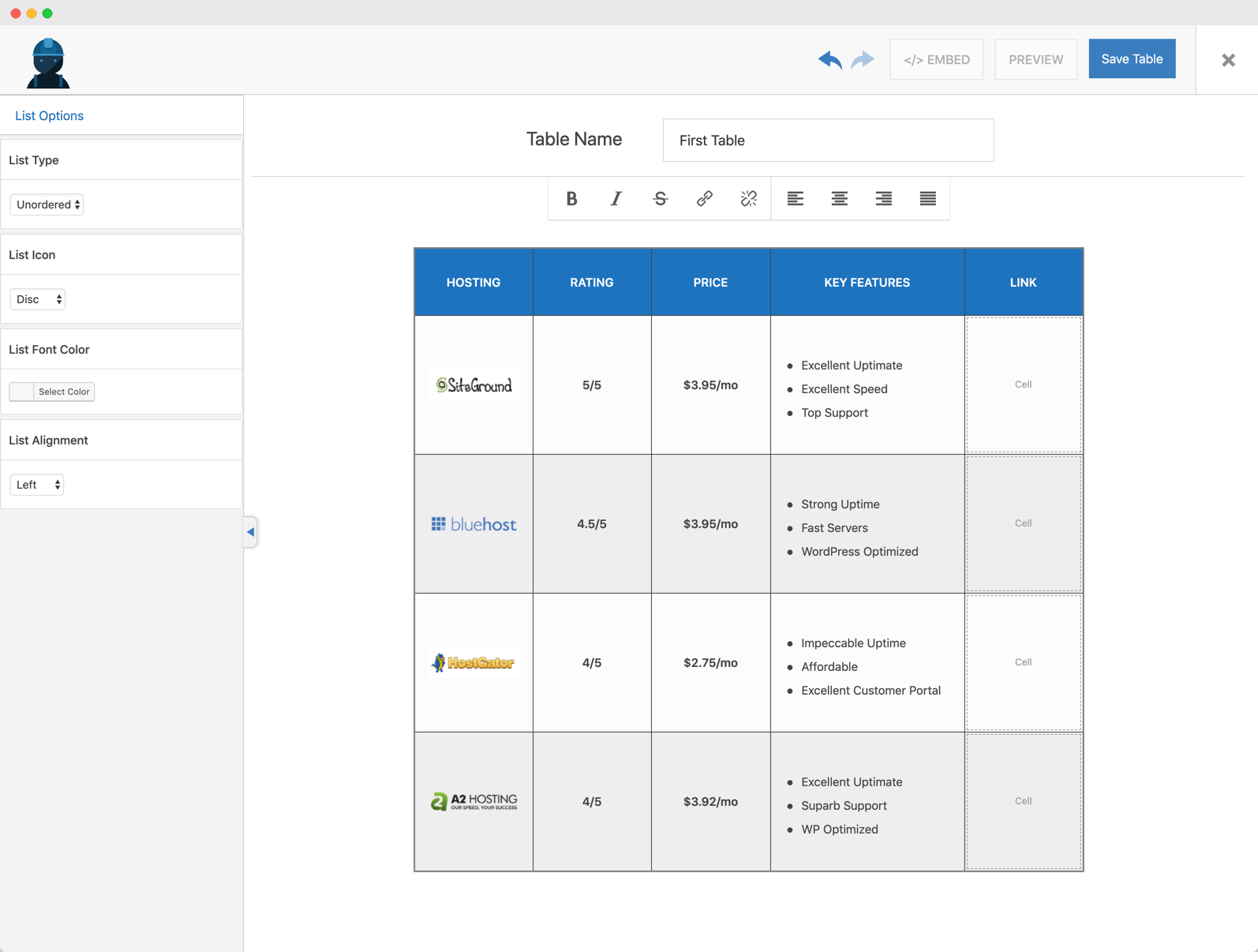
List Options In WP Table Builder.
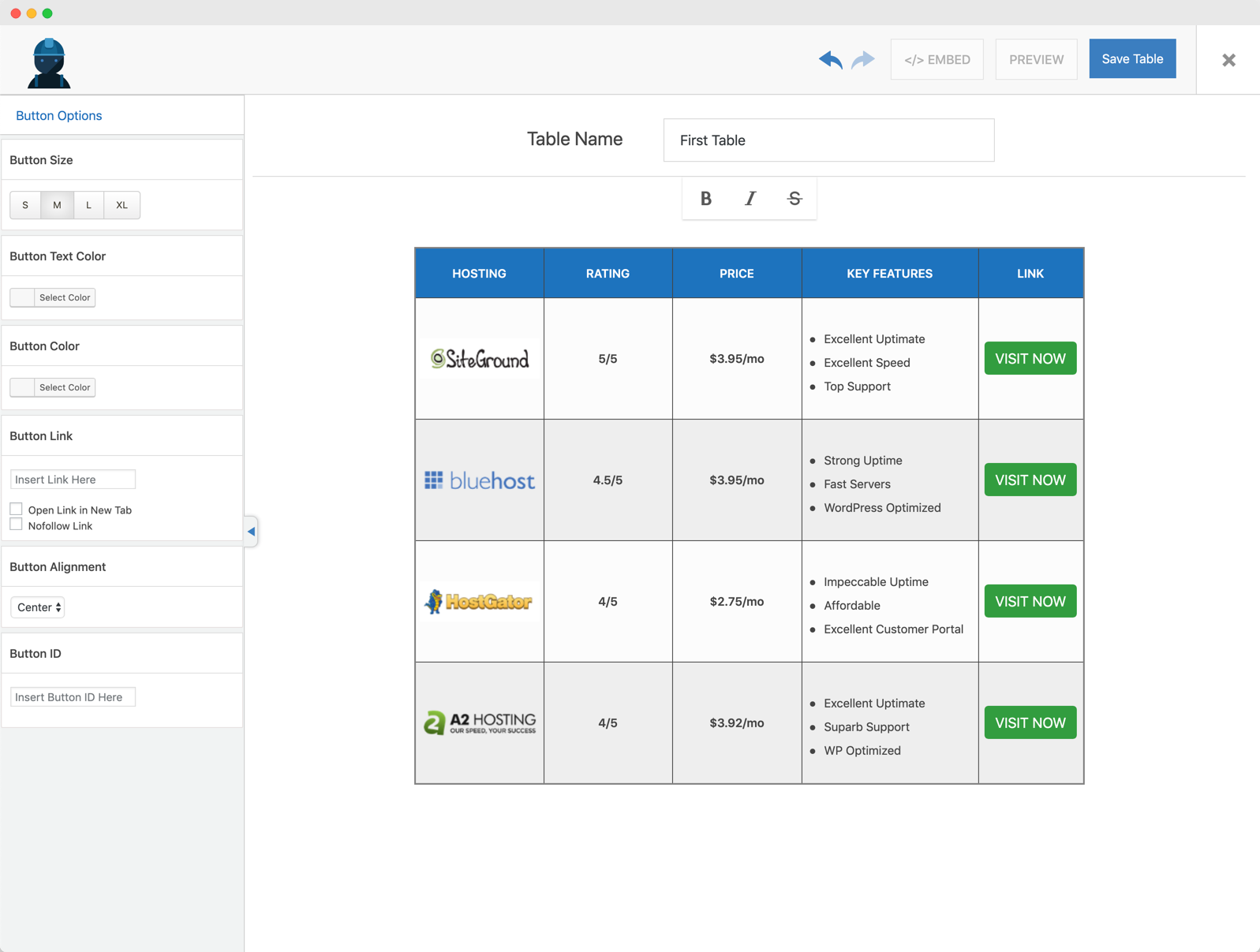
Button In WP Table Builder.
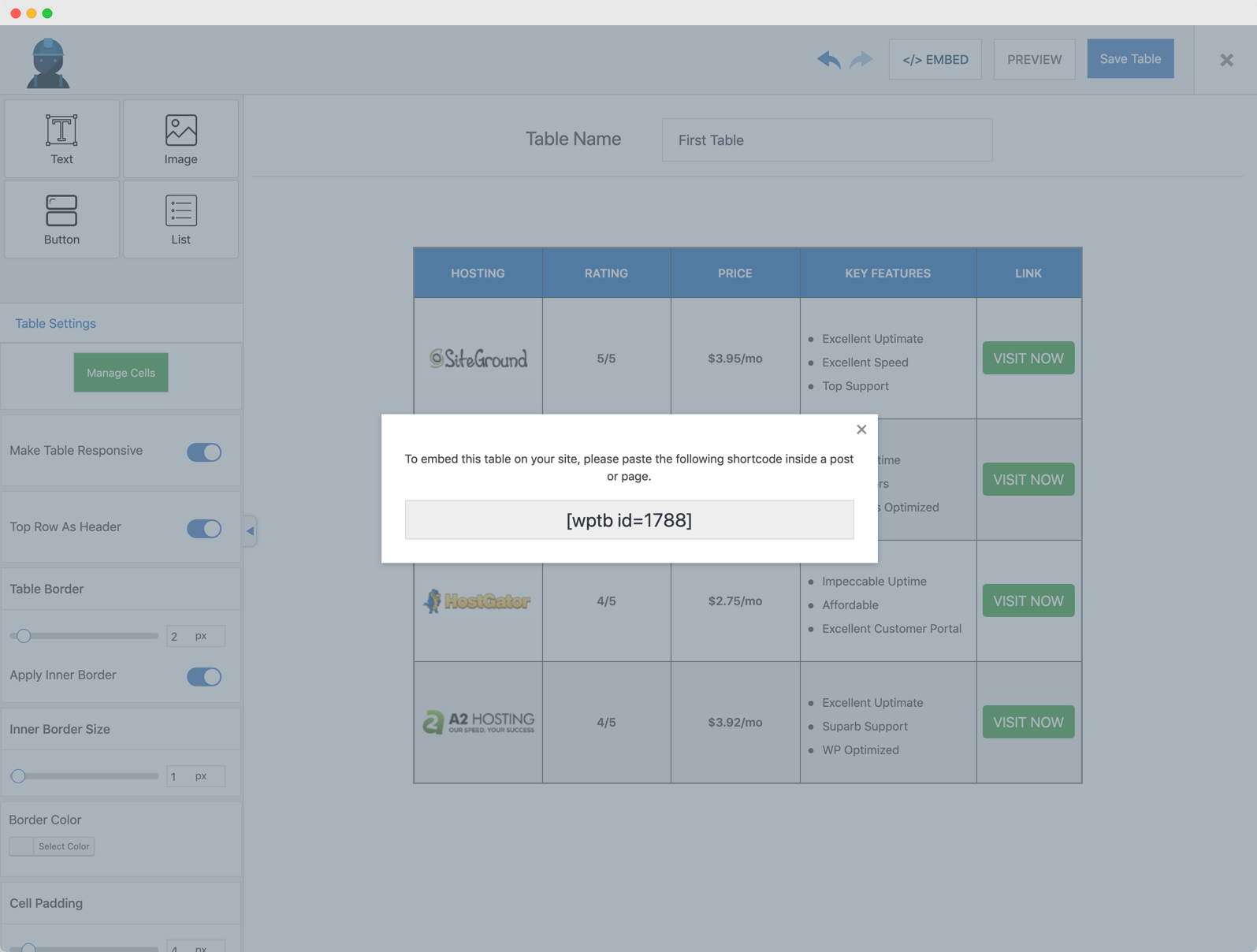
Shortcode in WP Table Builder.