This plugin would be handy for those who need to manage a lot of media files.
Media Library Recovery – Restore Lost Image Files
Hospedagem WordPress com plugin Media Library Recovery
Onde hospedar o plugin Media Library Recovery?
Este plugin pode ser hospedado em qualquer provedor que possua WordPress configurado. Recomendamos utilizar um provedor de hospedagem seguro, com servidores especializados para WordPress, como o serviço de hospedagem da MCO2.
Hospedando o plugin Media Library Recovery em uma empresa de hospedagem seguro
A MCO2, além de instalar o WordPress na versão mais atual para seus clientes, fornece o plugin WP SafePress, um sistema singular que protege e otimiza seu site ao mesmo tempo.
Por que a Hospedagem WordPress funciona melhor na MCO2?
A Hospedagem WordPress funciona melhor pois a MCO2 possui servidores otimizados para WordPress. A instalação de WordPress é diferente de uma instalação trivial, pois habilita imediatamente recursos como otimização de imagens, proteção da página de login, bloqueio de atividades suspeitas diretamente no firewall, cache avançado e HTTPS ativado por padrão. São plugins que potencializam seu WordPress para a máxima segurança e o máximo desempenho.
A tool to restore and recover images from your wp-content/uploads folder after database resets or failures, ensuring your media library is rebuilt quickly.
Media Library Recovery helps restore existing image files from the uploads folder and reinsert them into the WordPress database properly.
You can recover individual image files or use the filters and navigation in the custom Media Explorer to streamline the process.
USAGE
Once the plugin is uploaded and activated:
- Navigate to Media > Media Recovery in the main menu to open the Media Explorer.
- Use the options to show or hide existing image files already found in your server and database.
Here are the steps to use Media Library Recovery:
- Open the Media Explorer.
- Select the image files you want to recover.
- Click the Media Recovery… button and wait for the images to rebuild.
- Go to Media > Media Recovery to confirm the images were recovered successfully.
Note: The plugin does not upload or overwrite any images on the server. It only scans for image files in the default WordPress uploads folder.
FEATURES & LIMITATIONS
The Media Library Recovery plugin allows you to:
- Restore and recover images after database failure or reset if the files are still on your server.
- Quickly rebuild your Media Library with the custom Media Explorer.
- Hide existing image files already in the Media Library.
- Display unique icons for existing, recoverable, selected, and unavailable image files for easy recovery management.
Known Issues and Limitations
- Original image files with dimensions in their file names (e.g.,
icon-128x128.png) won’t appear in the Media Explorer. - You can recover a maximum of 10 images at a time.
- Image file sizes must not exceed 2MB to avoid exceeding the
max_execution_timeon most servers.
DETAILED DOCUMENTATION
Find step-by-step setup guides, usage instructions, demos, videos, and insights on the Media Library Recovery Pro page.
MEDIA LIBRARY RECOVERY PRO
If you’re using the free version from WordPress.org and want Pro features, you can purchase the premium version on the Media Library Recovery Pro website.
Here are some features included in the Pro version:
- Support for all media types, not just images.
- Customize the default
wp-content/uploadspath. - Recover unlimited files at once.
- WordPress Multisite compatibility.
- Built-in uploads backup folder feature.
- Enhanced performance for managing larger files and faster recovery.
- Pro media file explorer with advanced search, filter, and sort options.
- Priority support and updates for one year.
Capturas de tela
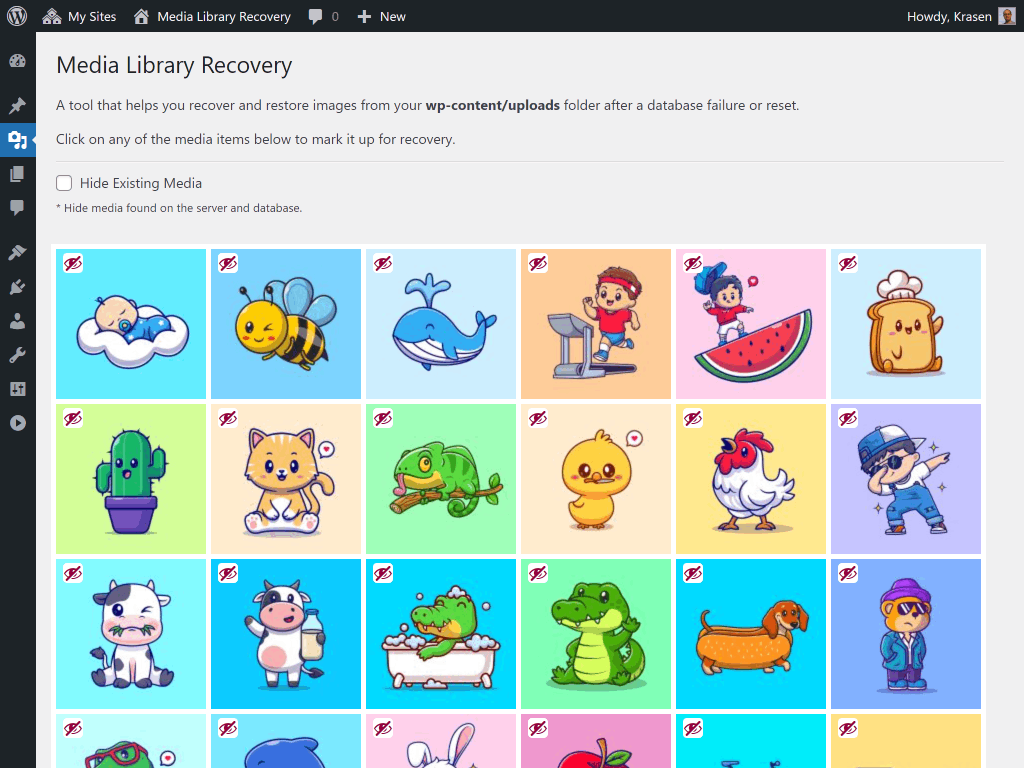
screenshot-1.(png)
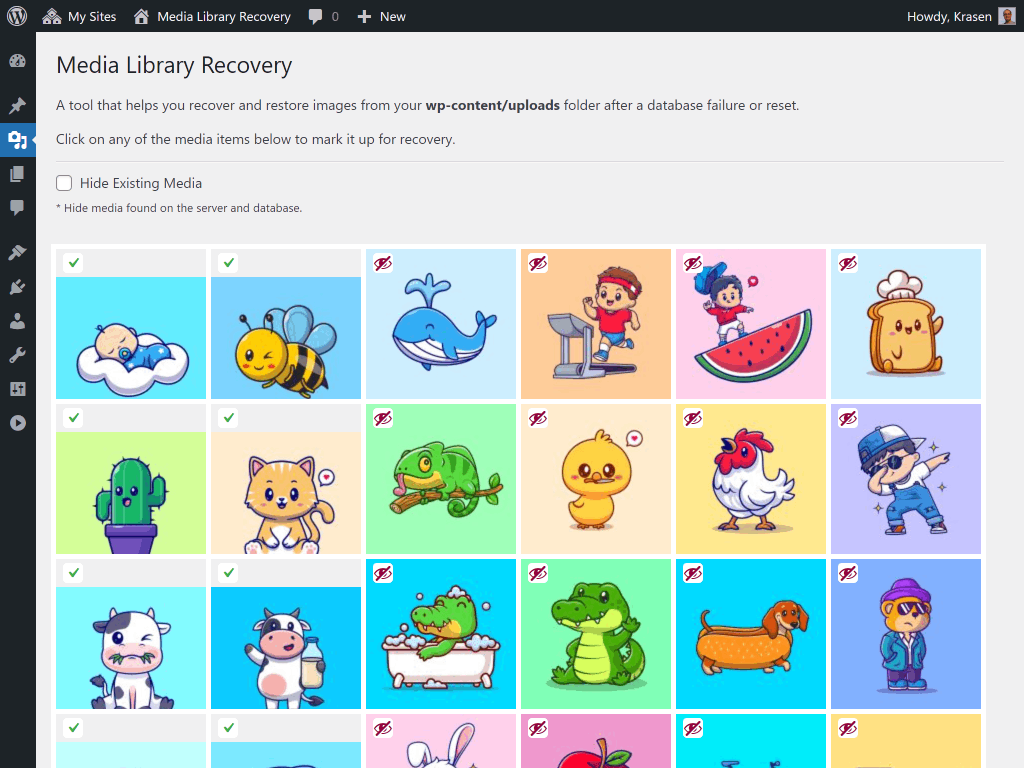
screenshot-2.(png)
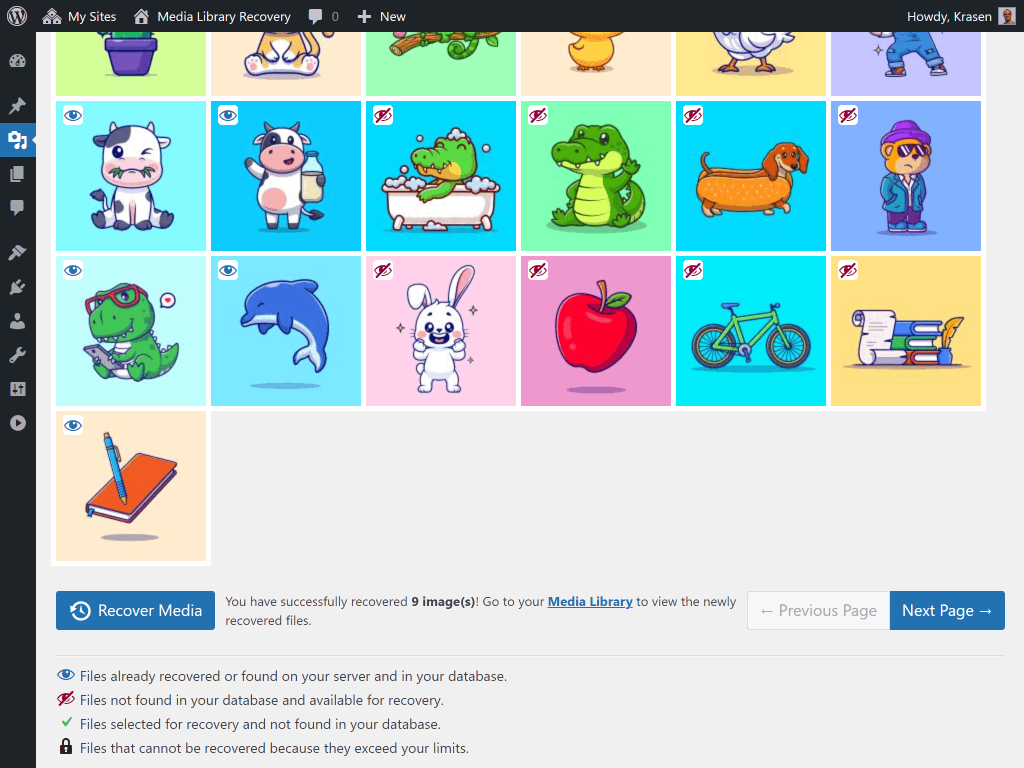
screenshot-3.(png)
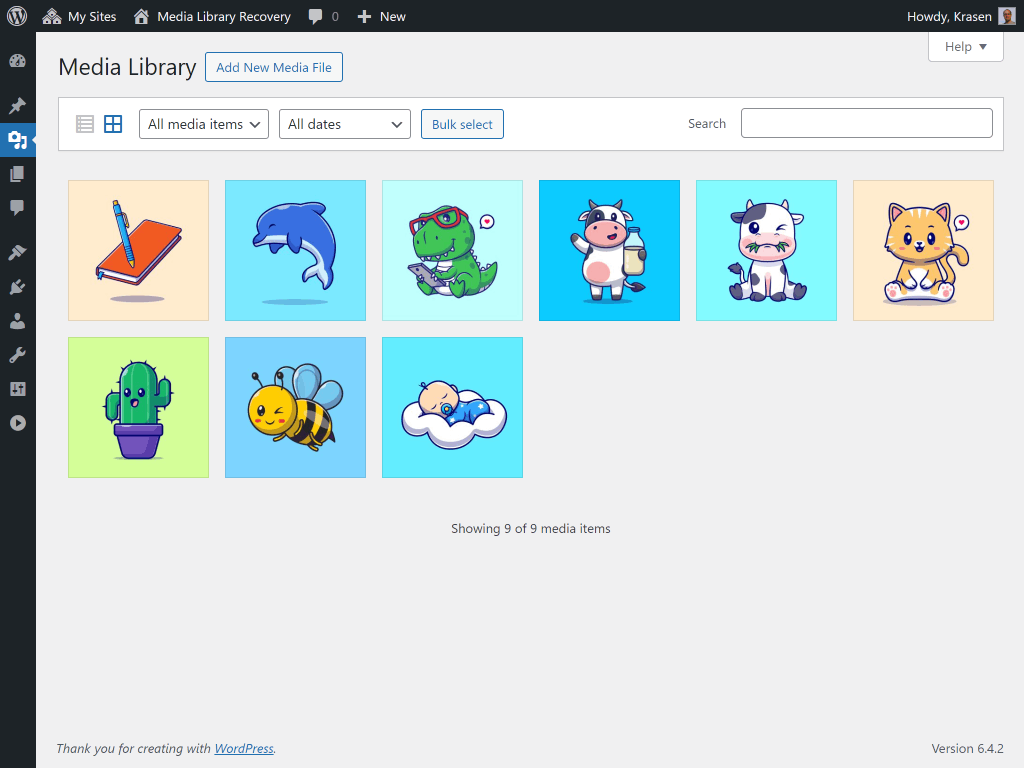
screenshot-4.(png)
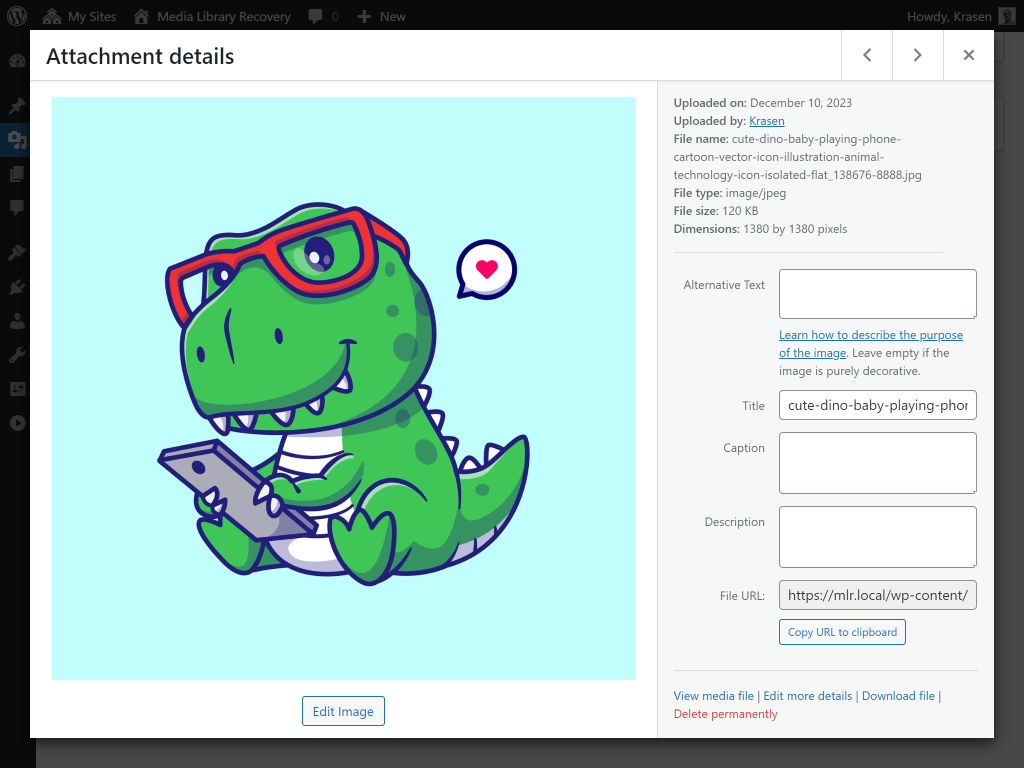
screenshot-5.(png)
