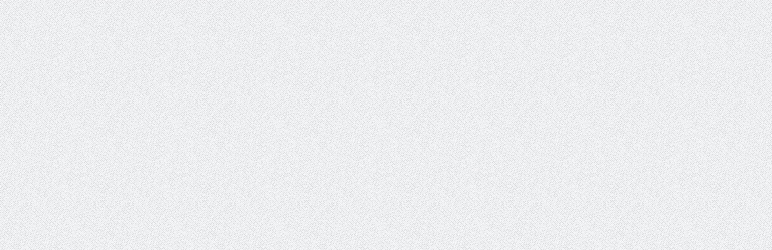Um plugin simples para atualizar URLs ou outro texto em um banco de dados.
WP-DBManager
Hospedagem WordPress com plugin WP-DBManager
Onde devo hospedar o plugin WP-DBManager?
Este plugin pode ser hospedado em qualquer servidor que possua WordPress configurado. Recomendamos fortemente escolher um provedor de hospedagem de confiança, com servidores otimizados para WordPress, como o serviço de hospedagem de sites da MCO2.
Hospedando o plugin WP-DBManager em um provedor confiável
A MCO2, além de instalar o WordPress na versão mais atualizada para seus clientes, disponibiliza o WP SafePress, um sistema singular que assegura e otimiza seu site conjuntamente.
Por que a Hospedagem WordPress funciona melhor na MCO2?
A Hospedagem WordPress funciona melhor pois a MCO2 possui servidores otimizados para WordPress. A instalação de WordPress é diferente de uma instalação trivial, pois habilita imediatamente recursos como otimização automática de imagens e fotos, proteção da página de login, bloqueio de atividades maliciosas diretamente no firewall, cache avançado e HTTPS ativado por padrão. São recursos que potencializam seu WordPress para a máxima segurança e o máximo desempenho.
Allows you to optimize database, repair database, backup database, restore database, delete backup database , drop/empty tables and run selected queries. Supports automatic scheduling of backing up, optimizing and repairing of database.
General Usage
- Activate
WP-DBManagerPlugin - The script will automatically create a folder called
backup-dbin the wp-content folder if that folder is writable. If it is not created, please create the folder and ensure that the folder is writable - Open
Folder: wp-content/backup-db - If you are on Apache, move the
htaccess.txtfile fromFolder: wp-content/plugins/wp-dbmanagertoFolder: wp-content/backup-db/.htaccessif it is not there already - If you are on IIS, move the
Web.config.txtfile fromFolder: wp-content/plugins/wp-dbmanagertoFolder: wp-content/backup-db/Web.configif it is not there already - Move
index.phpfile fromFolder: wp-content/plugins/wp-dbmanagertoFolder: wp-content/backup-db/index.phpif it is not there already - Go to
WP-Admin -> Database -> DB Optionsto configure the database options
Build Status
Desenvolvimento
Translations
Créditos
Doações
- Eu passo a maior parte do meu tempo livre na criação, atualização, manutenção e suporte desses plugins, se você realmente ama meus plugins e pode me enviar alguns dólares, eu realmente aprecio isso. Mas do contrário, sinta-se livre para usá-los sem quaisquer obrigações.
Disclaimer
- Note that this plugin passes your datababase password via –password in the command line of mysqldump. This is convenient but as a trade off, it is insecure.
- On some systems, your password becomes visible to system status programs such as ps that may be invoked by other users to display command lines. MySQL clients typically overwrite the command-line password argument with zeros during their initialization sequence. However, there is still a brief interval during which the value is visible. Also, on some systems this overwriting strategy is ineffective and the password remains visible to ps. Source: End-User Guidelines for Password Security
- If this is a concern to you, I recommend another database backup plugin called WP-DB-Backup
- To know about the difference between WP-DBManager and WP-DB-backup, checkout What is the difference between WP-DBManager and WP-DB-Backup? in the FAQ section.
Capturas de tela
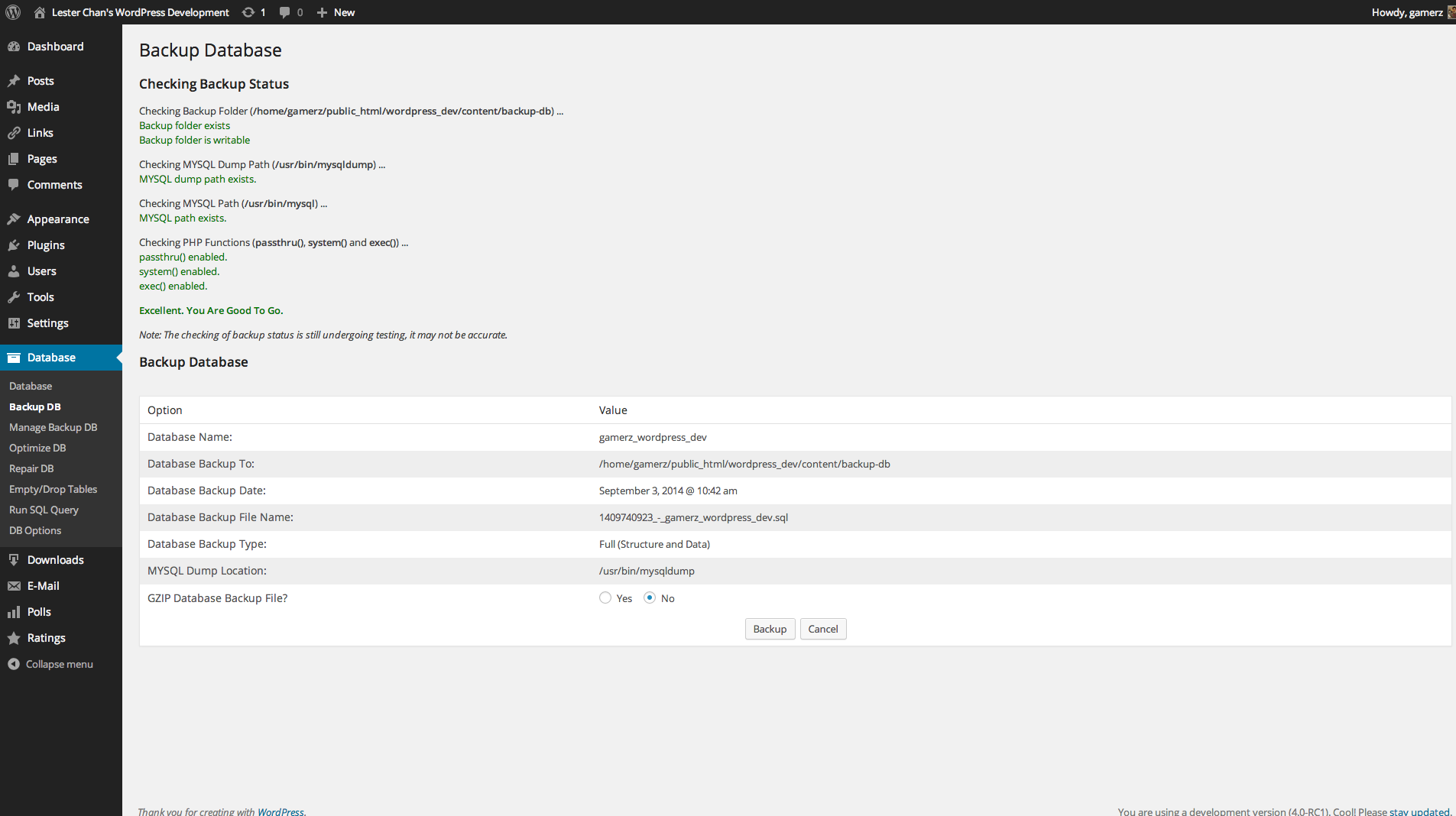
Admin - Backup DB
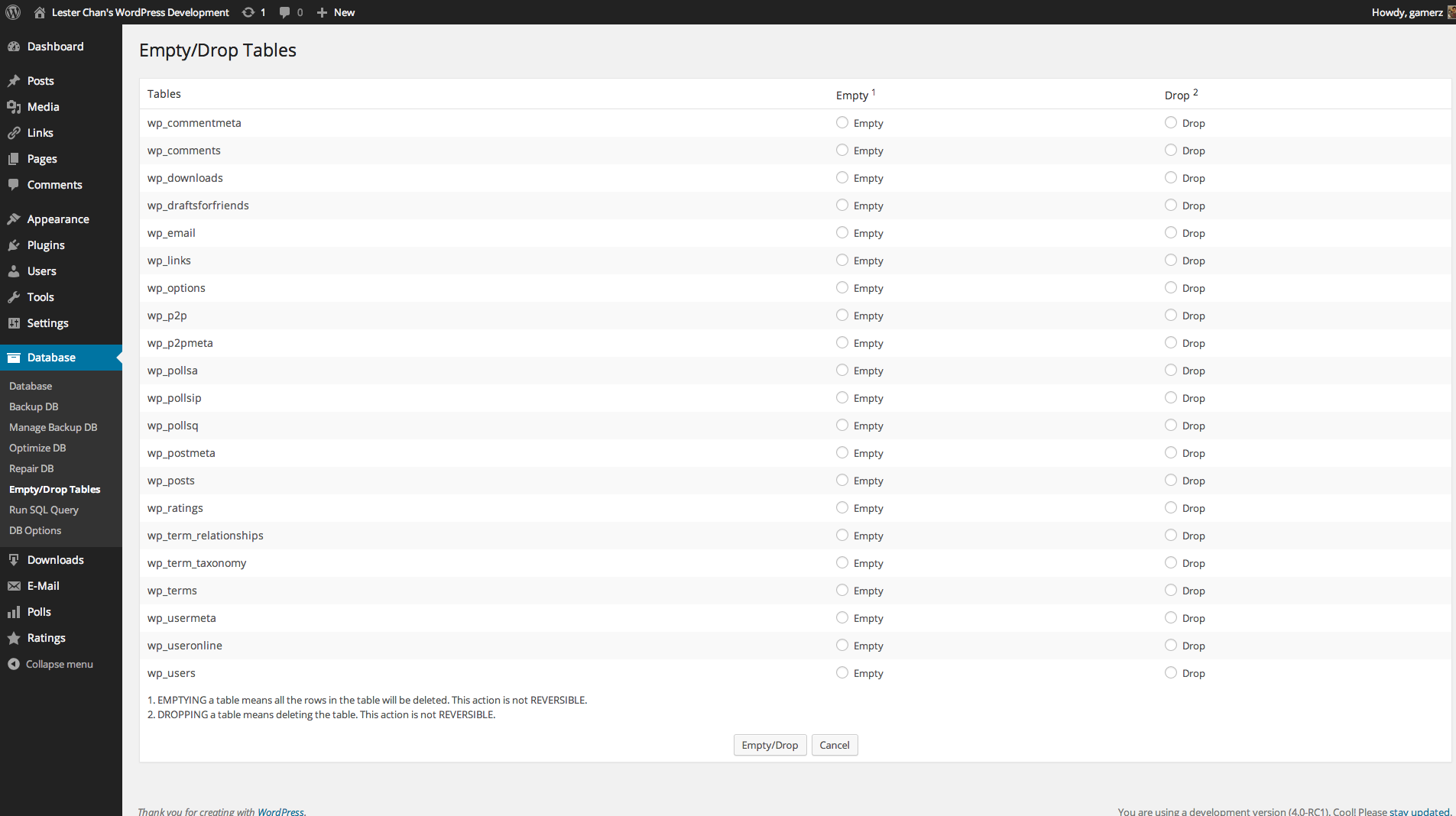
Admin - Empty/Drop Tables In DB
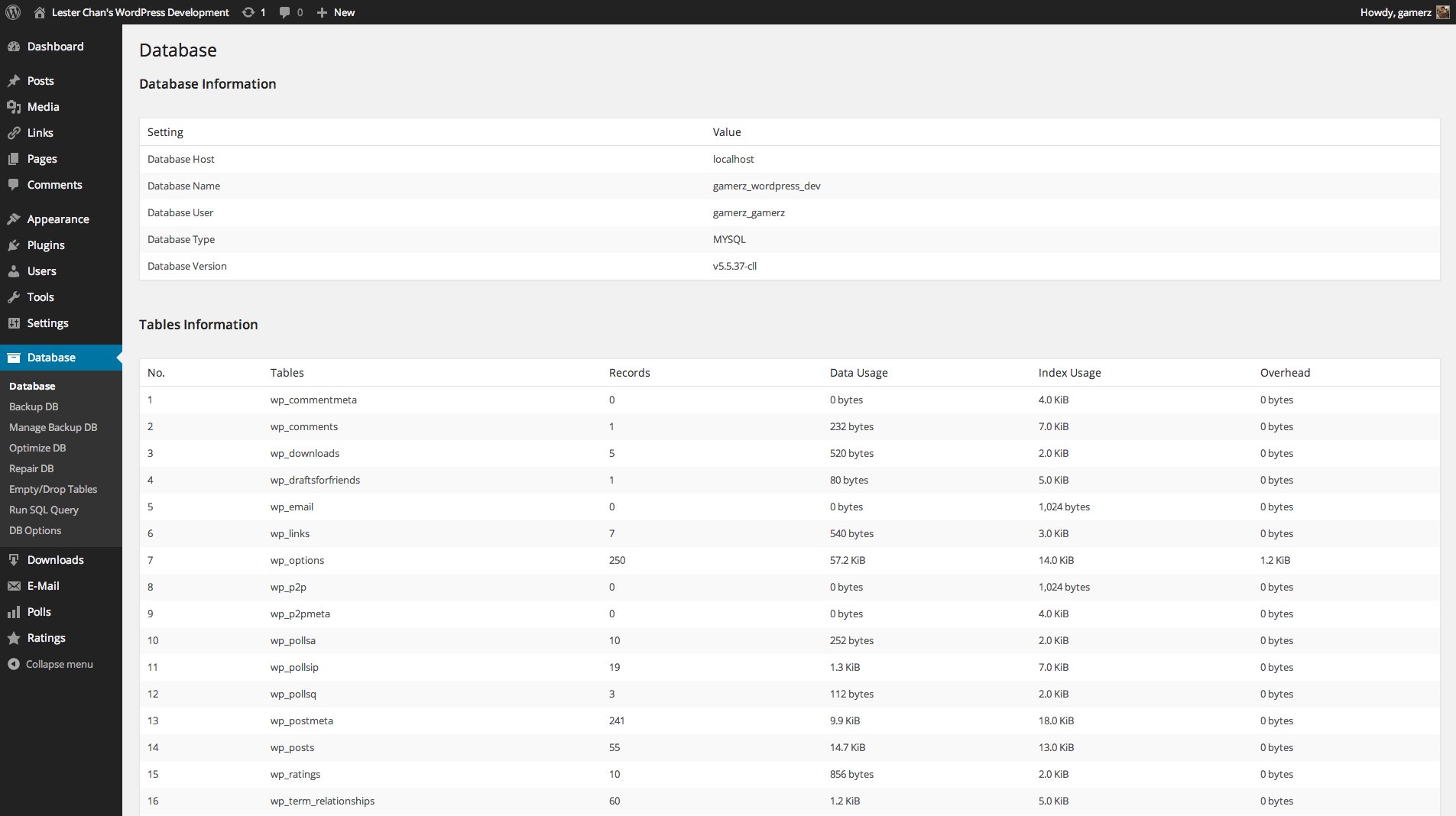
Admin - DB Information

Admin - Manage DB
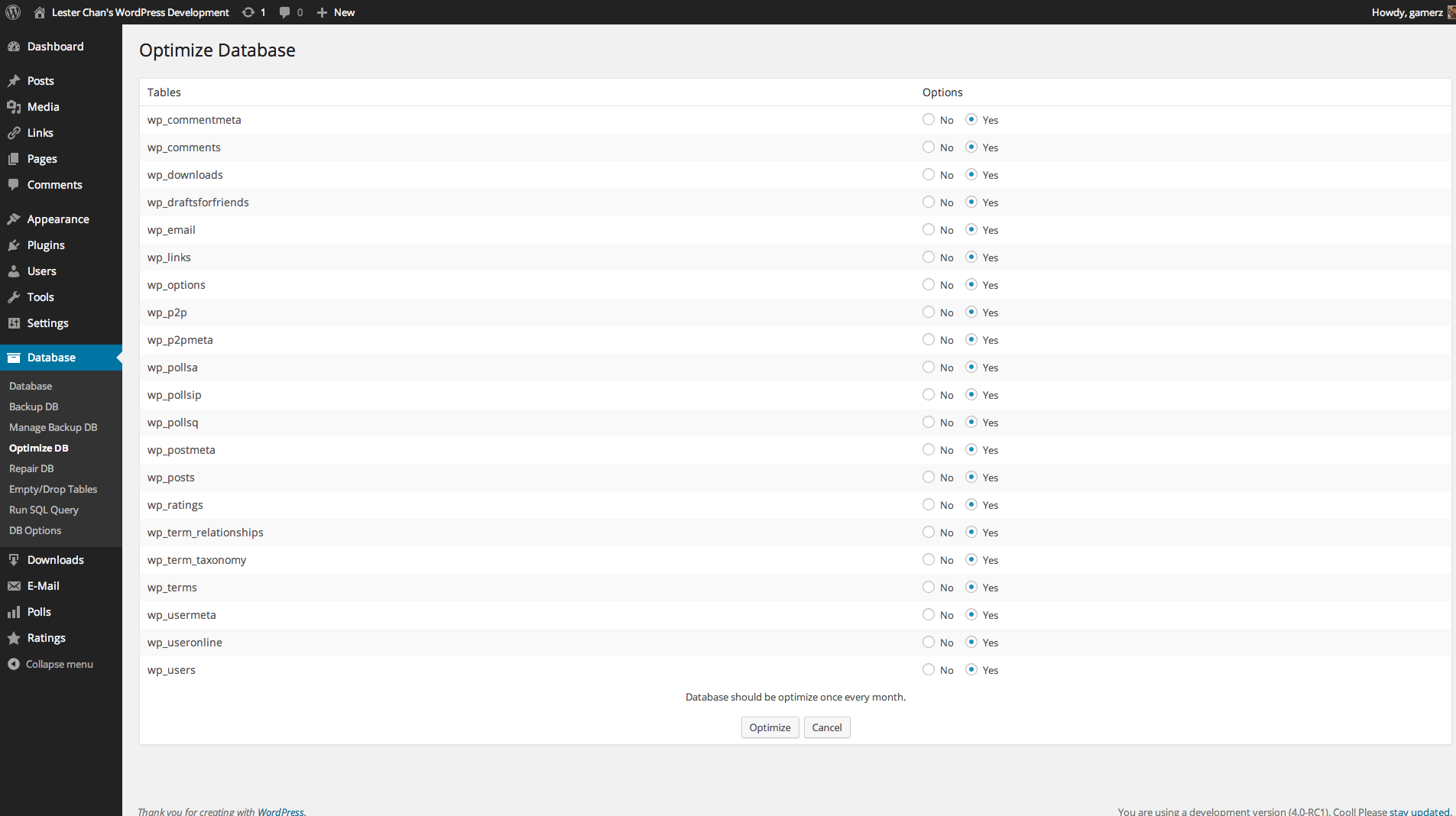
Admin - Optimize DB
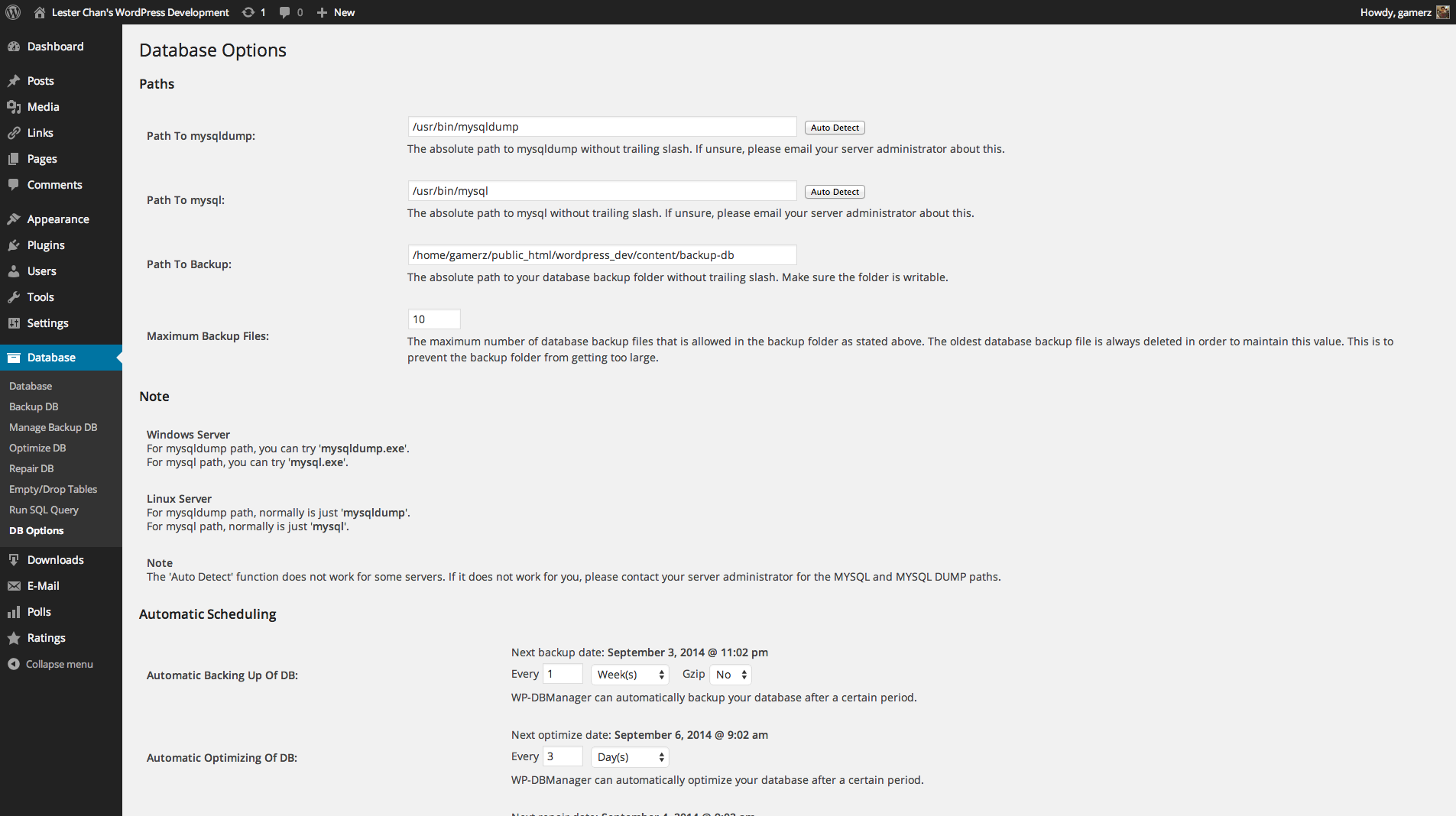
Admin - DB Options
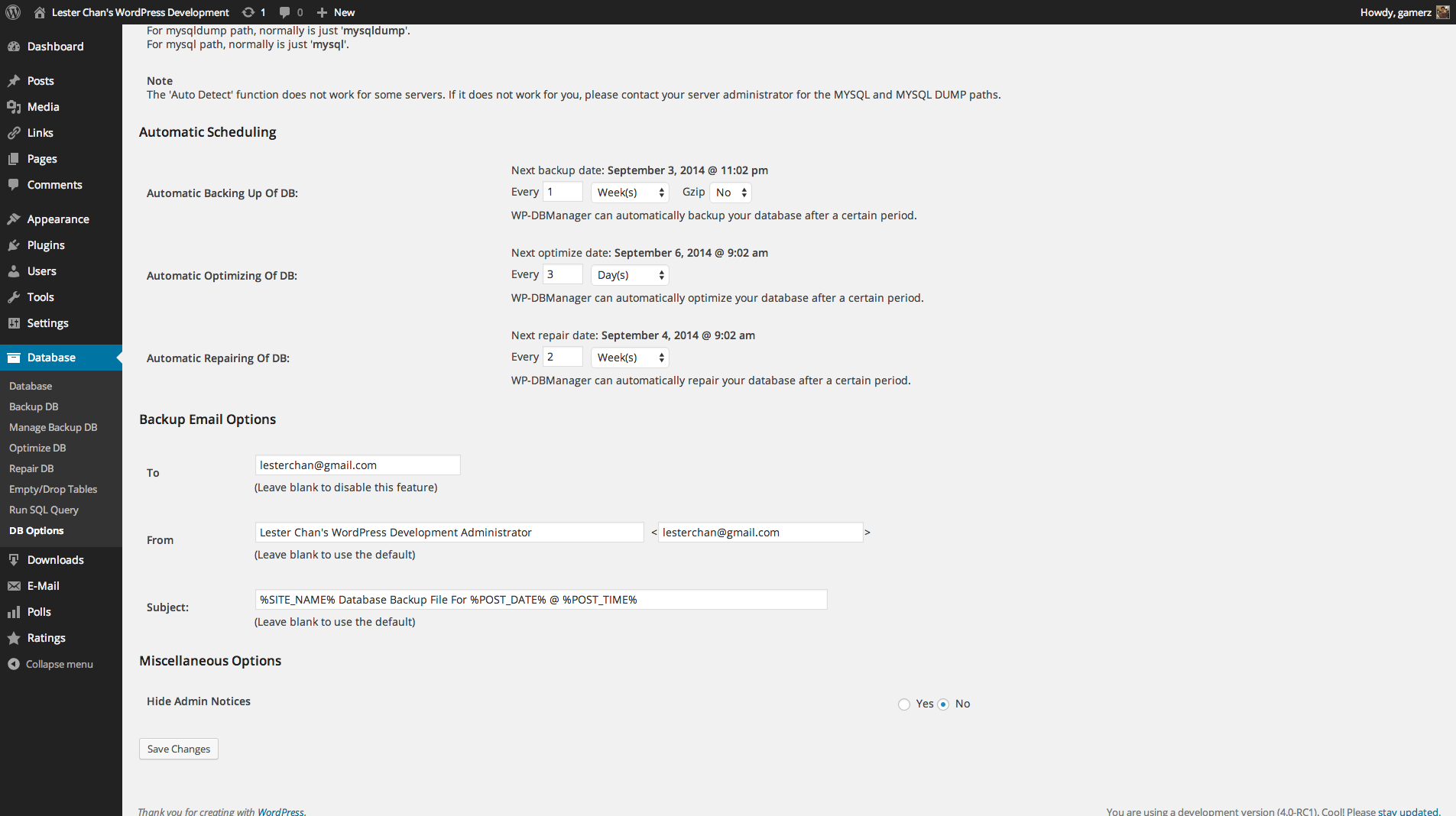
Admin - DB Options
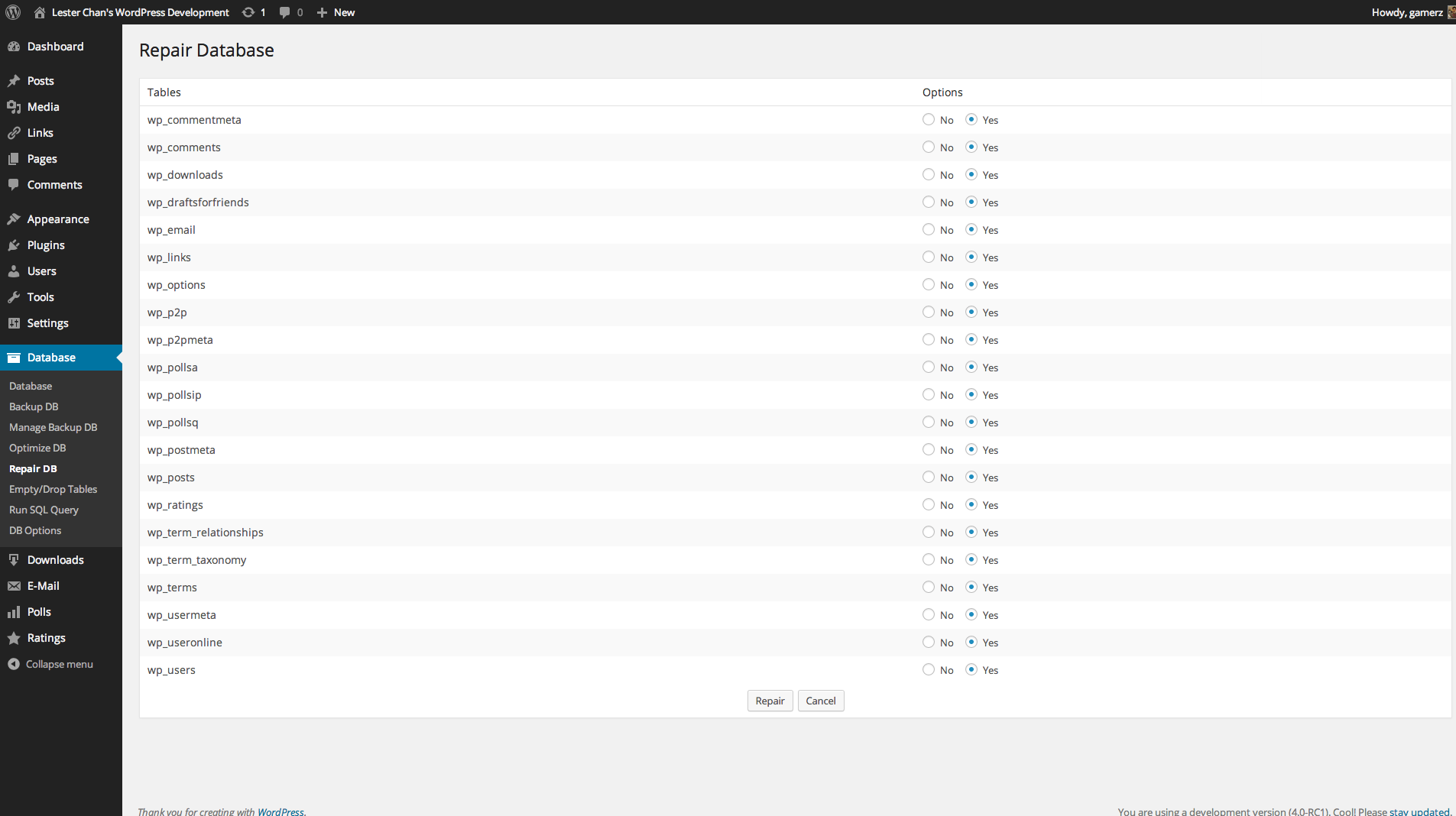
Admin - Repair DB
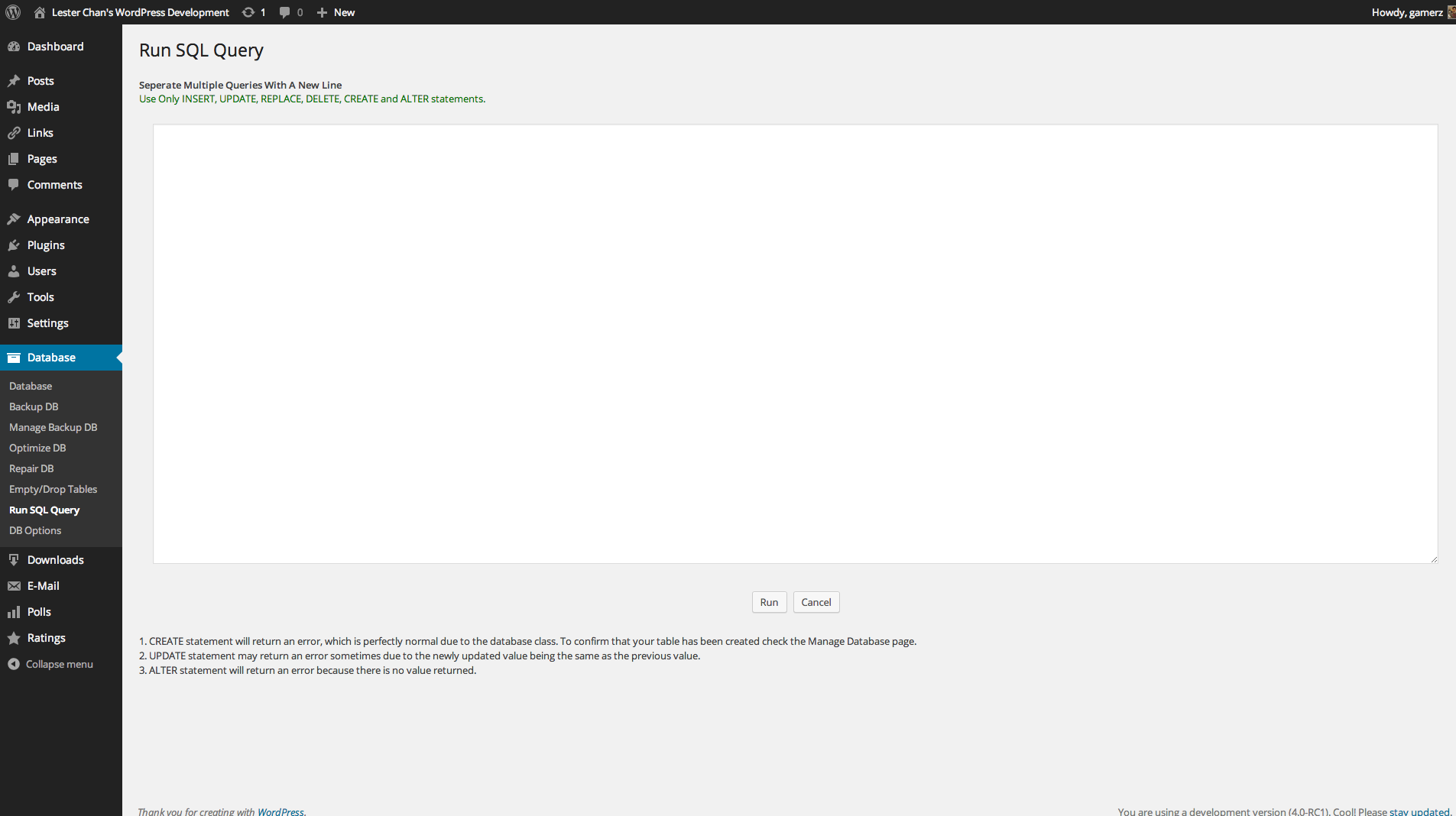
Admin - Run Query in DB