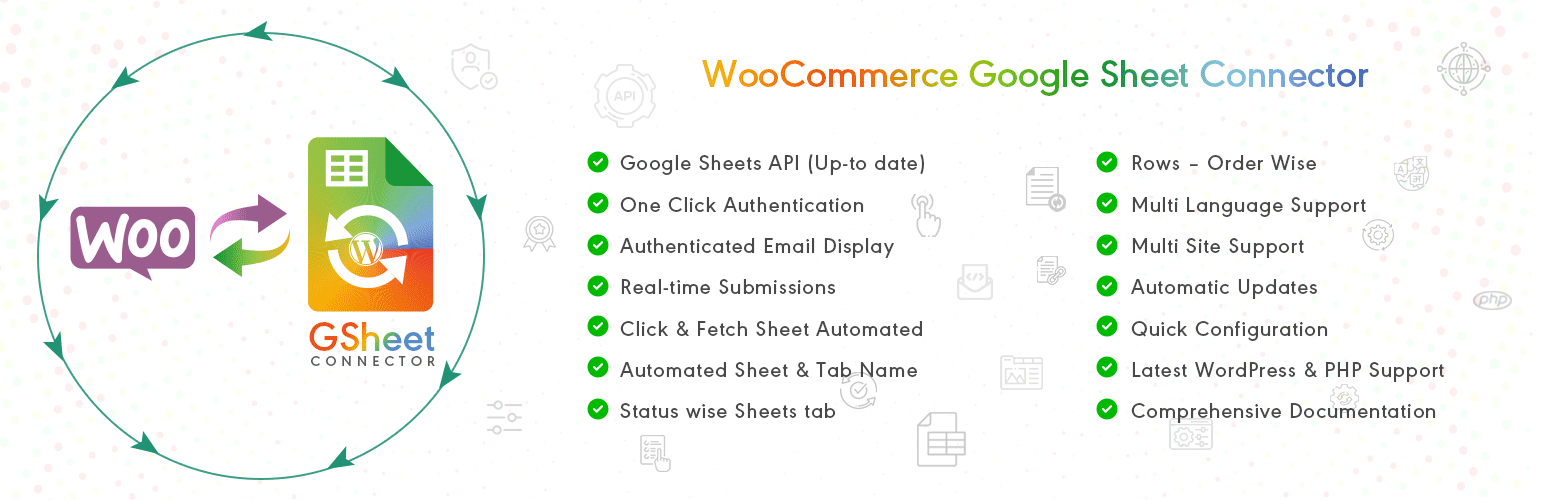Native integration with Google that allows merchants to easily display their products across Google’s network.
WooCommerce Google Sheet Connector
Hospedagem WordPress com plugin WooCommerce Google Sheet Connector
Onde posso hospedar o plugin WooCommerce Google Sheet Connector?
Este plugin pode ser hospedado em qualquer servidor que possua WordPress configurado. Recomendamos utilizar um provedor de hospedagem confiável, com servidores otimizados para WordPress, como o serviço de hospedagem da MCO2.
Hospedando o plugin WooCommerce Google Sheet Connector em um provedor seguro
A MCO2, além de configurar e instalar o WordPress na versão mais atual para seus clientes, oferece o plugin WP SafePress, um mecanismo singular que assegura e aumenta a performance do seu site simultaneamente.
Por que a Hospedagem WordPress funciona melhor na MCO2?
A Hospedagem WordPress funciona melhor pois a MCO2 possui servidores otimizados para WordPress. A instalação de WordPress é diferente de uma instalação trivial, pois habilita imediatamente recursos como otimização automática de imagens e fotos, proteção da página de login, bloqueio de atividades suspeitas diretamente no firewall, cache avançado e HTTPS ativado por padrão. São plugins que potencializam seu WordPress para a máxima segurança e o máximo desempenho.
WooCommerce Google Spreadsheet Addon Plugin to connect with Google Sheets!
This plugin is a bridge between your WooCommerce orders and Google Sheets. Whenever any new order is placed in WooCommerce a new row with the order details will be added or moved to the appropriate Google Sheet Tabs as per the order status.
Documentation | Support | Demo | Premium Version
Still haven’t purchased ? Get it Now
Check Live Demo
Google Sheet URL to Check submitted Data
How to Use this Plugin
-
Step: 1 – In Google Sheets
➜ Log into your Google Sheets.
➜ Create a new sheet and name it. ( You can also select existing sheet while setting the connection as per Step 3). -
Step: 2 – In WordPress Admin
➜ Navigate to WooCommerce > Google Sheet > Integration Tab
➜ Authenticate with Google using new “Google Access Code” while clicking on “Get Code”
➜ Make Sure to ALLOW Google Permissions for Google Drive and Google Sheets and then copy the code and paste in Google Access Code field, and Hit Save & Authenticate.
➜ Now fetch the sheet details by clicking “Click here to fetch Sheet details to be set at WooCommerce settings.” -
Step: 3 – Connect with Google Sheet
➜ Navigate to WooCommerce > Google Sheet > WooCommerce Data Settings.
➜ Select the appropriate Sheet from the “Google Sheet Name” dropdown box.
➜ Select WooCommerce Order Status to create Sheet Tabs and add headers to your selected Google Sheet.
➜ Lastly test by ordering any product and putting it to a different order states ( Processing, Hold etc).
Compatible with various WooCommerce Addons.
- Upgrade to WooCommerce Google Sheet PRO Version
➜ Custom Google API Integration Settings
➜ Allowing to Create a New Sheet from Plugin Settings
➜ Custom Ordering Feature / Manage Fields to Display in Sheet using Enable-Disable / Edit the Fields/ Headers Name to display in Google Sheet.
➜ Enabled Various Fields in Headers and also Compatible with various WooCommerce Addons
➜ Manage Existing WooCommerce Products and Users
➜ Syncronize Existing Orders, Products and Users
➜ Freeze Header Settings
➜ Header Color and Row Odd/Even Colors.
Refer to the features and benefits page for more detailed information on the features of the WooCommerce Google Sheet PRO Plugin
Google Sheet Connector Contact Form Addons
CF7 Google Sheet Connector
WPForms Google Sheet Connector
Gravity Forms Google Sheet Connector
Ninja Forms Google Sheet Connector
Avada Forms Google Sheet Connector
DIVI Forms Google Sheet Connector
Elementor Forms Google Sheet Connector
If you are using Easy Digital Downloads for Selling Digital Products then you can use in FREE
Easy Digital Downloads Google Sheet Connector
Capturas de tela
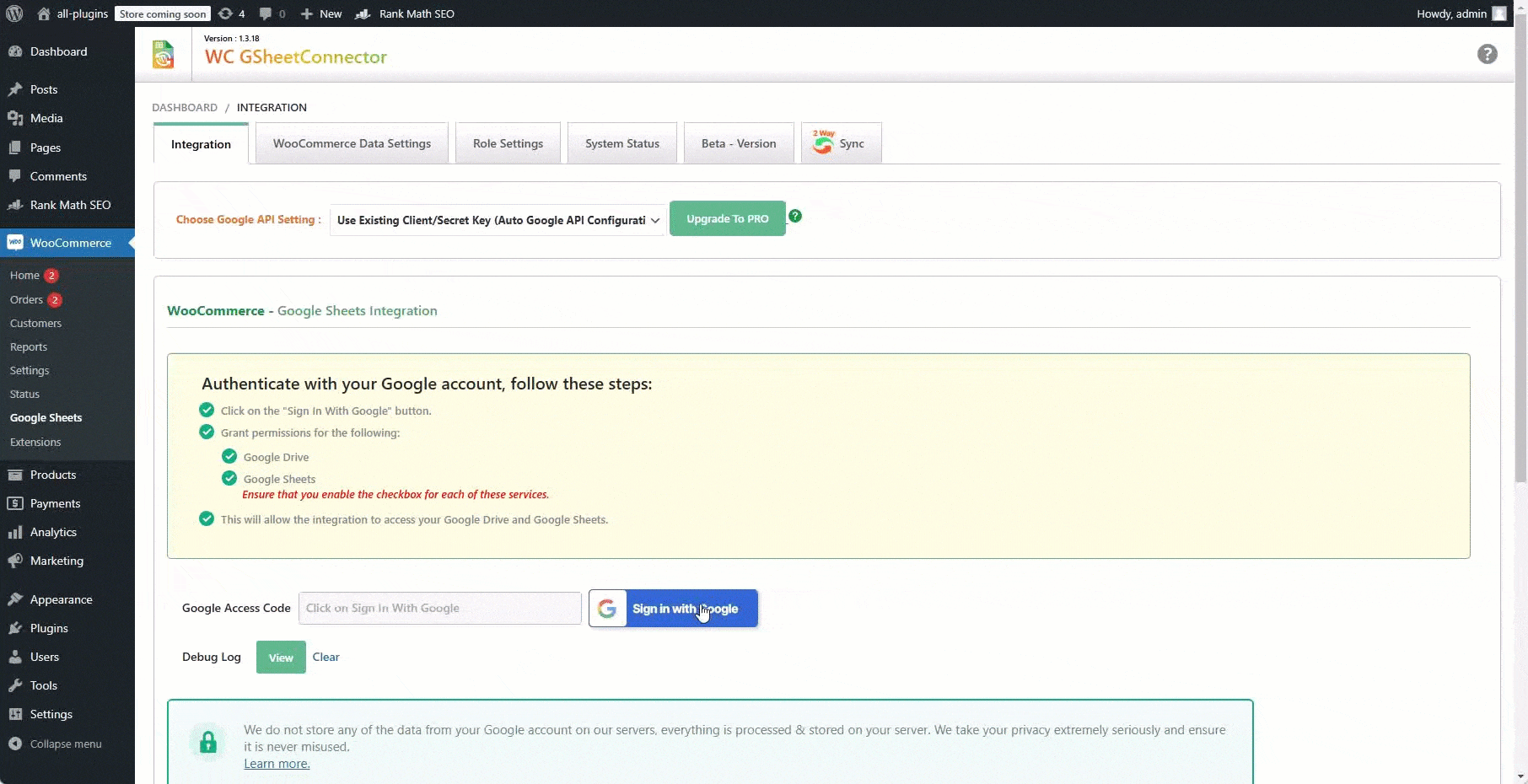
Google Sheet Integration Shown with Authentication along with Permissions.
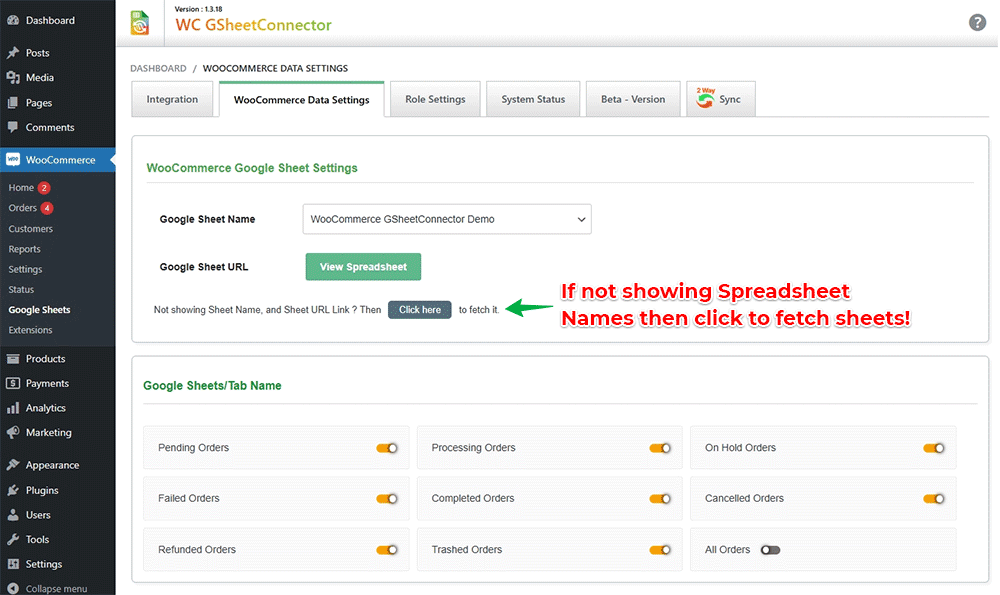
Fetch Sheets.
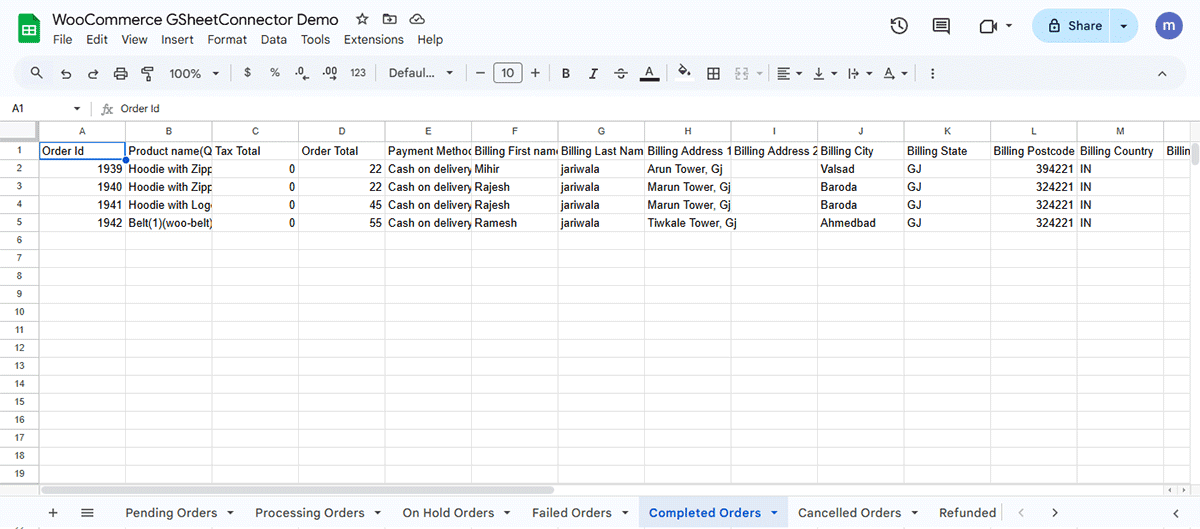
Google Sheet Tab Creation as per order status and Google Sheet headers with form submitted data.
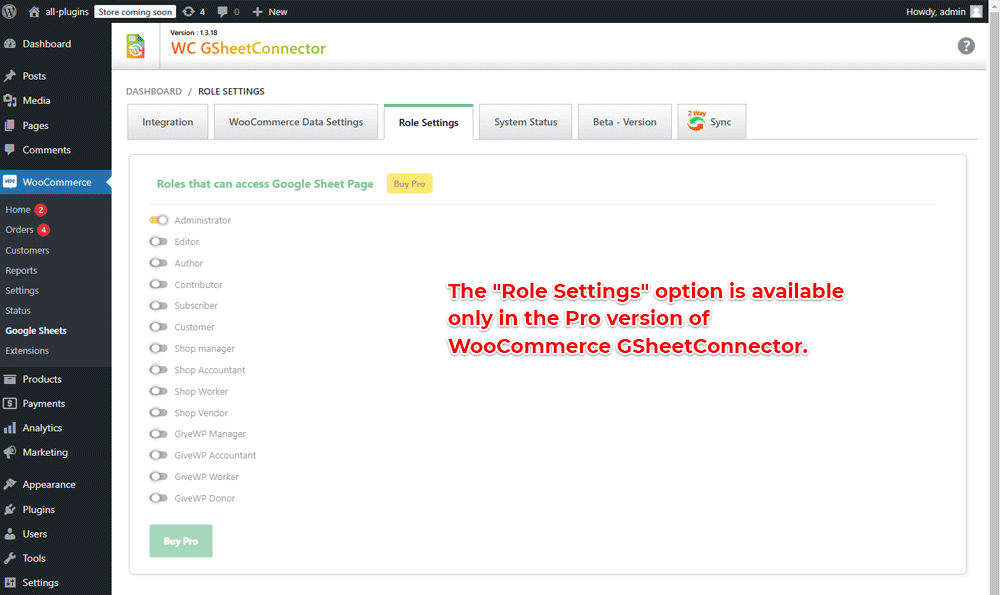
Role Settings.
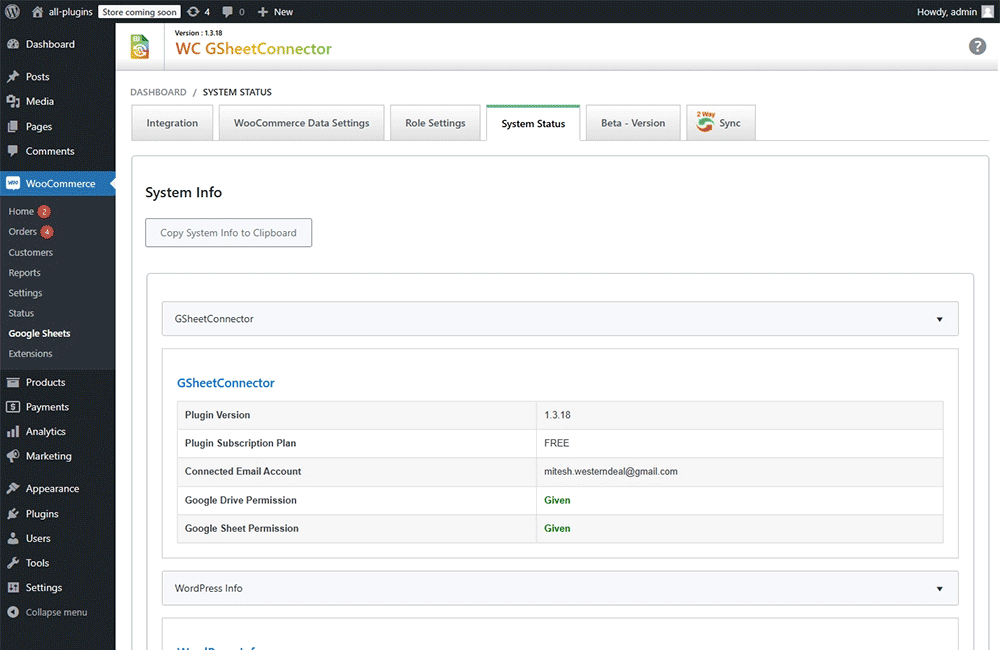
System Status.
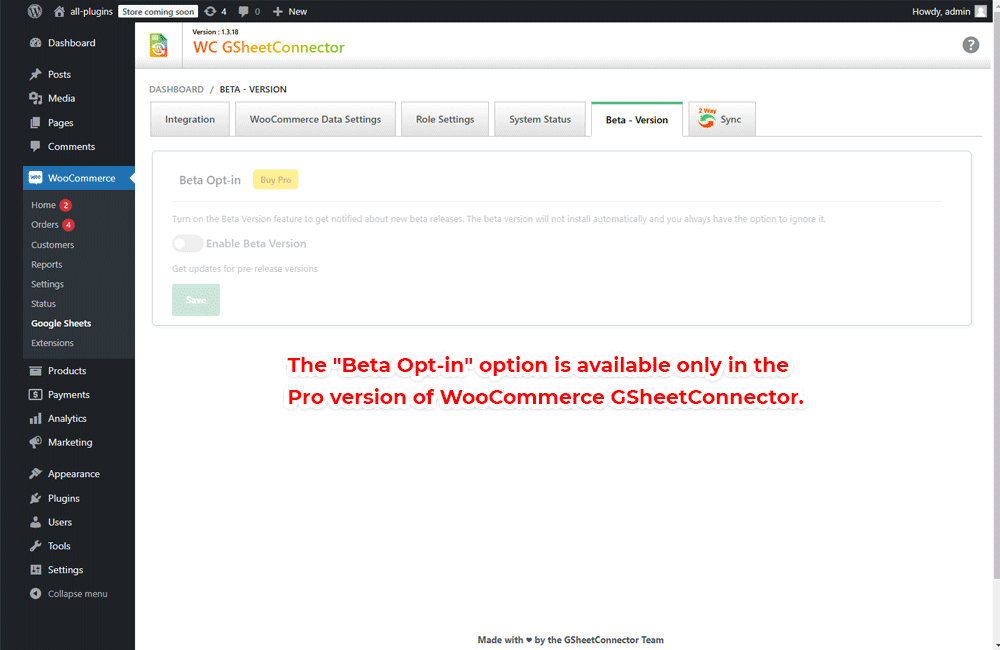
Beta-version.
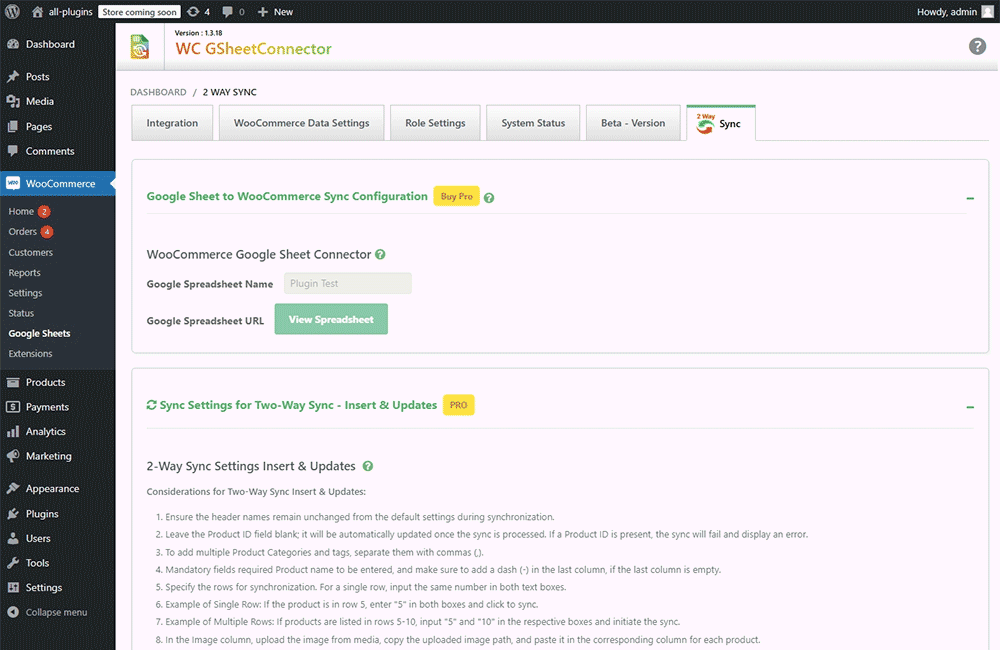
2 way sync settings.