Hide and Secure WP paths, wp-login, wp-admin. Block Hackers, Block Spammers, Brute Force protection, 8G Firewall, 2FA Passkey Login, Security Scan ...
Simple Restrict
Hospedagem WordPress com plugin Simple Restrict
Onde posso hospedar o plugin Simple Restrict?
Este plugin pode ser hospedado em qualquer servidor que tenha WordPress instalado. Recomendamos fortemente optar por uma empresa de hospedagem seguro, com servidores otimizados para WordPress, como o serviço de hospedagem WordPress da MCO2.
Hospedando o plugin Simple Restrict em uma empresa de hospedagem confiável
A MCO2, além de configurar e instalar o WordPress na versão mais atualizada para seus clientes, fornece o plugin WP SafePress, um sistema singular que assegura e aumenta a performance do seu site conjuntamente.
Por que a Hospedagem WordPress funciona melhor na MCO2?
A Hospedagem WordPress funciona melhor pois a MCO2 possui servidores otimizados para WordPress. A instalação de WordPress é diferente de uma instalação trivial, pois habilita imediatamente recursos como otimização de imagens e fotos, proteção da página de login, bloqueio de atividades suspeitas diretamente no firewall, cache avançado e HTTPS ativado por padrão. São recursos que potencializam seu WordPress para a máxima segurança e o máximo desempenho.
This plugin allows you to easily mark certain pages with “Permissions” and only users with those permissions will be allowed to see the contents of the page.
-
Page Permissions: This plugin adds a new Permissions taxonomy to your pages. Administrators can create/assign new permissions from the Edit Page screen (you can also use the Quick Edit link). You can add/edit/delete permissions from the Permissions sub-menu under the Pages menu. Pages with no assigned permissions can be seen by everyone.
-
User Permissions: Administrators can add/remove permissions from a user using the checkboxes on the Edit User screen. The All Users page has a column that shows the permissions assigned to each user.
-
Restriction Message: If a page has permissions assigned, the content will only be visible to users that have one of those same permissions assigned. Otherwise, the content will be replaced by a generic message or a custom message which can be defined in the plugin settings using the standard WordPress editor (including the ability to add media and formatting).
-
Redirect to login: Instead of a restriction message, you can choose to have users get redirected to the login page.
Capturas de tela
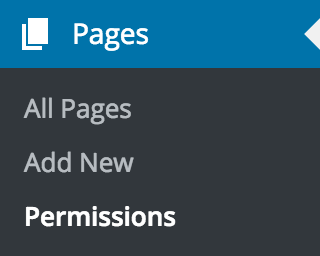
New Permissions taxonomy added to pages
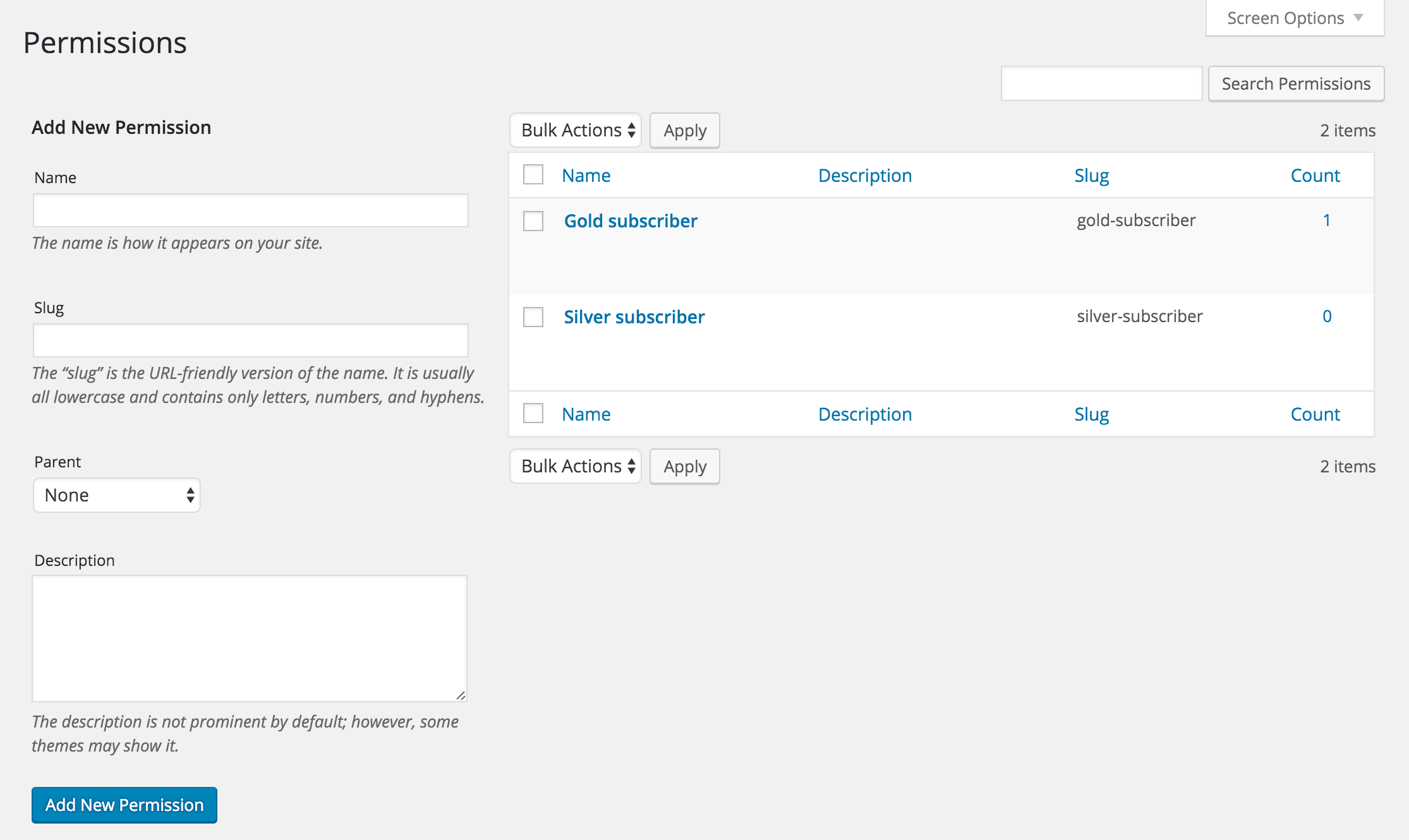
Permission management screen
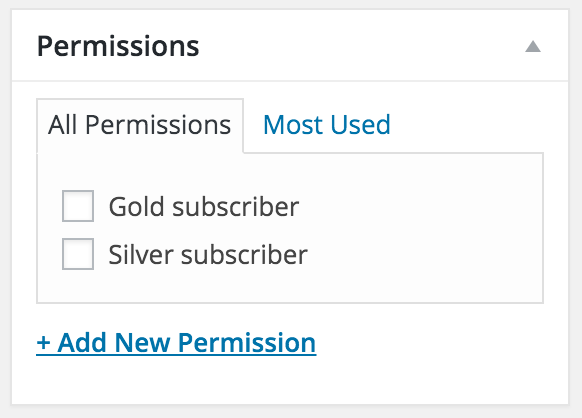
Permissions metabox on the Edit Page screen
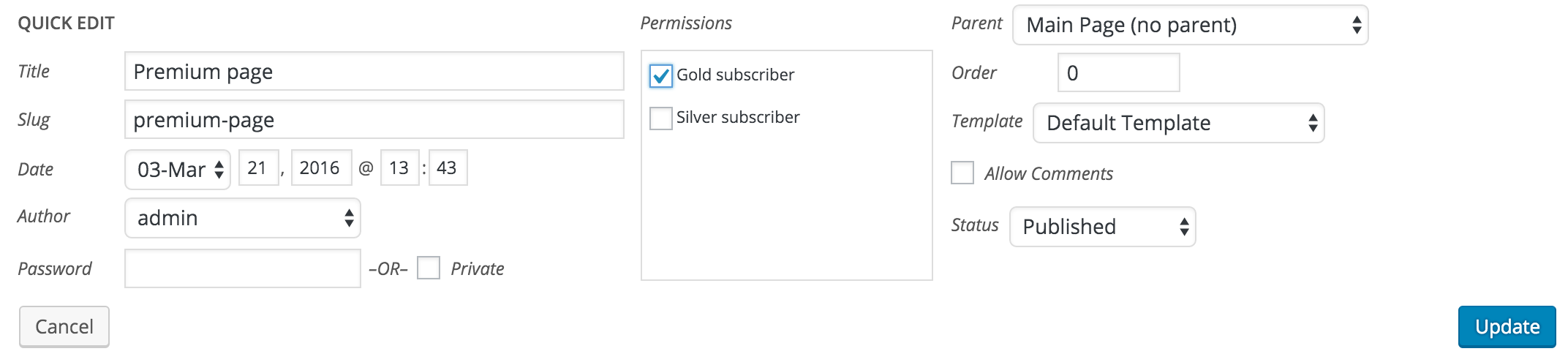
Permissions being added using page Quick Edit

Permissions column in the Users screen
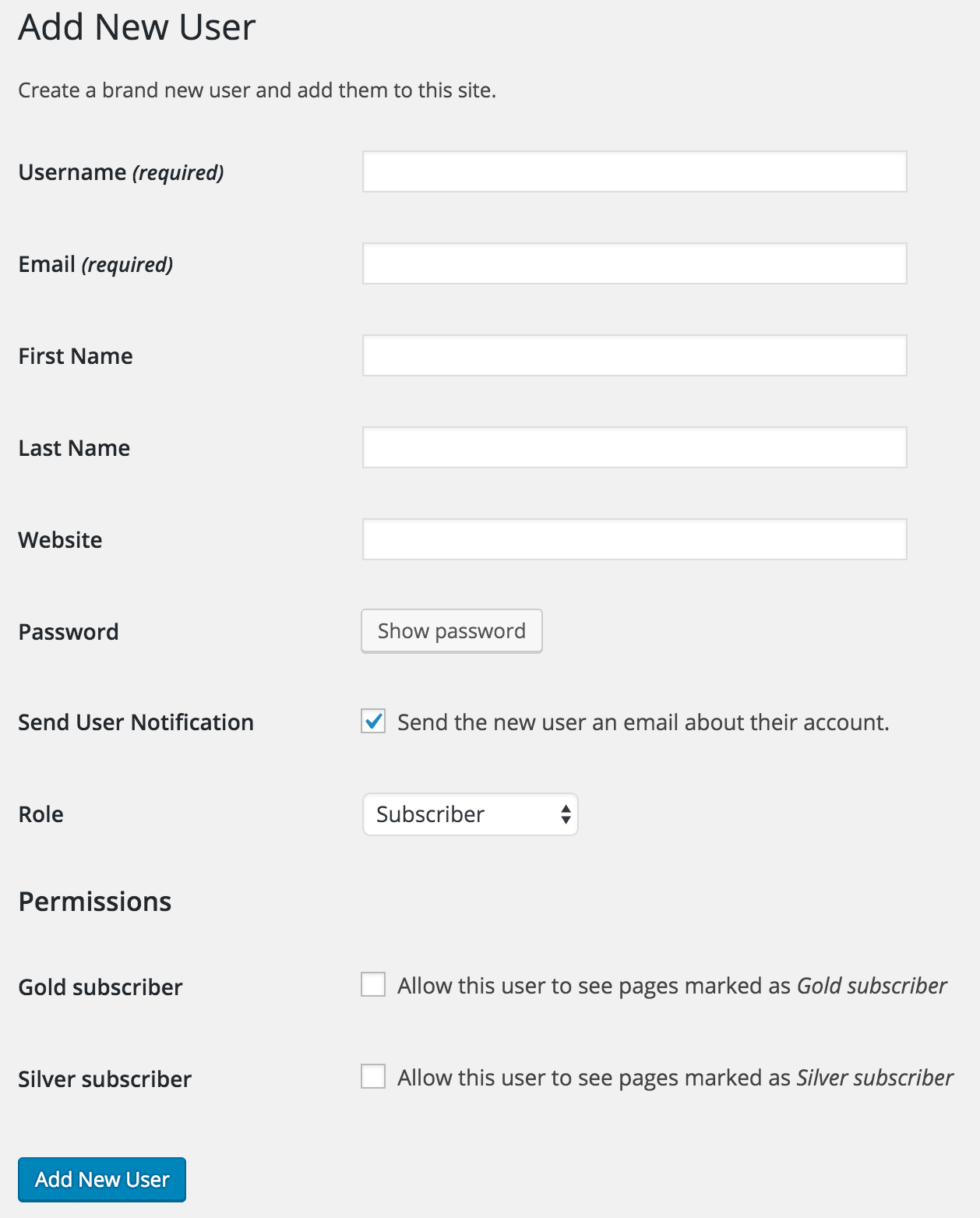
Permissions assigned on the New User screen (and permissions can be edited for existing users)
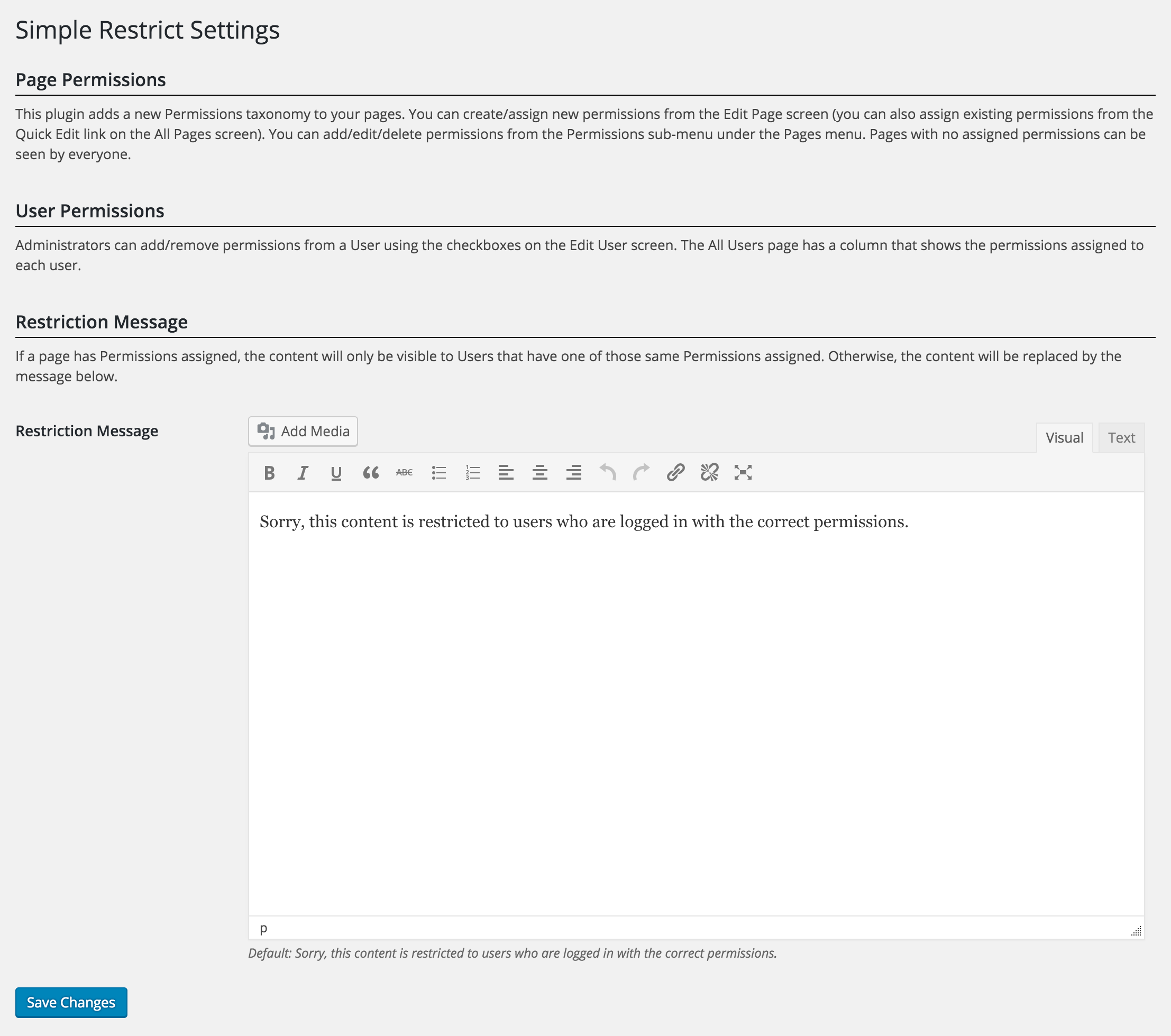
Settings page where you can change the message that appears on restricted pages (including the ability to add media and formatting). Note: You can now also choose to redirect the user to the login page instead of showing the restriction message.
