Image Source Control Lite – Show Image Credits and Captions
Hospedagem WordPress com plugin Image Source Control Lite – Show Image Credits and Captions
Onde posso hospedar o plugin Image Source Control Lite – Show Image Credits and Captions?
Este plugin pode ser hospedado em qualquer provedor que possua WordPress instalado. Recomendamos fortemente utilizar uma empresa de hospedagem de confiança, com servidores adaptados para WordPress, como o serviço de hospedagem de sites da MCO2.
Hospedando o plugin Image Source Control Lite – Show Image Credits and Captions em um provedor seguro
A MCO2, além de instalar o WordPress na versão mais atual para seus clientes, fornece o plugin WP SafePress, um sistema exclusivo que protege e otimiza seu site ao mesmo tempo.
Por que a Hospedagem WordPress funciona melhor na MCO2?
A Hospedagem WordPress funciona melhor pois a MCO2 possui servidores otimizados para WordPress. A instalação de WordPress é diferente de uma instalação trivial, pois habilita imediatamente recursos como otimização de imagens, proteção da página de login, bloqueio de atividades suspeitas diretamente no firewall, cache avançado e HTTPS ativado por padrão. São recursos que potencializam seu WordPress para a máxima segurança e o máximo desempenho.
Are you concerned about being held liable for violating copyright law and would like to start crediting owners properly?
Do you want to give back to photographers and illustrators by adding image credits, so they are rightfully attributed?
Or are you a creator yourself and want to show information on the picture licenses for your image gallery under which publishers can use or purchase your work?
Image Source Control is your go-to solution when it comes to handling copyright-protected photos and delete unused images.
Documentation | Support | Premium Features | Delete Unused Images
Image Credit layouts
Choose between different credit displays:
- List all image sources below the content of a specific page or place the list manually
- Show an image caption overlay above or below the image
- Embed a complete image credit list with thumbnails on your website
Frontend Features
- Display image credits in the content, for image galleries, images added by shortcodes, and featured images
- … see more listed under Premium features below
- Define the layout and position of the caption overlay
- Show the image source fully, or only on click or mouseover
- Attach the Per-page list automatically, by using a shortcode, or with a PHP function
- Display image sources on archive pages
- Link to the copyright holder and include a link to the image license
Backend Features
- Add credits for any image file uploaded to the Media library
- Dedicated image source fields for the following blocks: Image, Cover Image, Featured Image, Media & Text
- Quickly assign a centrally defined source to any image and choose three options: hide image sources for these images, show a specific source (e.g., your name), or the uploader’s name
- Warn about missing image sources
- Manage, display, and link available licenses
Featured Image Caption
ISC Lite works for Featured Images. By default, you will see the image credits options in the media library and the featured image options in the block editor.
The featured image caption shows in the Per-page list with all other image sources on the page.
Check out the premium features to display the image caption overlay for featured images.
Premium Features
Check out all features of Image Source Control.
- List credits for images outside the content
- Add multiple links to the source string
- Manage image credits for images hosted outside the Media Library
- Handle images without file extensions
- Show image usage in the image details and the List view of the media library
- Bulk-edit image copyright information in the media library
- Show the standard picture credit for all images without a selected source
- Display IPTC copyright metadata in the backend and automatically as a standard source in the frontend
- Show the full text only after a click or on mouseover on the caption overlay
- Choose which data is displayed in the Global List
- List only images with a proper source in the Global List
- Show image sources for Elementor background images, images in Kadence Blocks Galleries, and Kadence Related Content Carousel
- Developer options to show overlay captions for CSS background images
- Support for background images of the Group block
- Exclude certain images from showing the overlay by adding the
isc-disable-overlayclass - Unused Images (see below)
- Personal email support
Extended compatibility with Elementor, Avada, WP Bakery, and other page builders
as well as with plugins like Kadence Blocks, Kadence Related Content Carousel, and Lightbox Gallery.
Unused Images
Premium media cleaner features to remove unused images safely.
– Go to Media > Unused Images to see and remove unused images
– Run an additional deep check to see if images are used in widgets, meta fields, or options
– Bulk delete unused images
– Filter the list by various states
Btw., Image Source Control is a suitable alternative to the discontinued or closed plugins Image Credits, Credit Tracker, or FSM Custom Featured Image Caption.
Instruções
Take a look at the Image Source Control Documentation.
Find a list of missing images sources and other debug tools under Media > Image sources
You can choose to display image sources below the post content or as a small caption overlay above your images. Just visit the settings page of the plugin to enable those options.
Manually included image sources on pages/posts
You can add the Per-page list manually to pages or posts via the shortcode [isc_list] in your content editor or a text widget.
Use [isc_list id="123"] to show the list of any post or page.
Use the PHP code <?php if( function_exists('isc_list') ) { isc_list(); } ?> within your template files.
List all image sources
You can add a paginated list with ALL attachments and sources attached to posts and pages—the Global list—using the shortcode [isc_list_all].
Use [isc_list_all per_page="25"] to show only a limited number of images per page.
Use [isc_list_all included="all"] to show all attachments in the list, including those not explicitly attached to a post.
The plugin searches your post content and thumbnail for images (attachments) and lists them if you included at least the image source or marked it to use the default image source.
Remove “nofollow” from all source links
In order to remove “nofollow” from source links, follow the instructions in our documentation.
Capturas de tela

Display image attribution captions as an overlay above the image
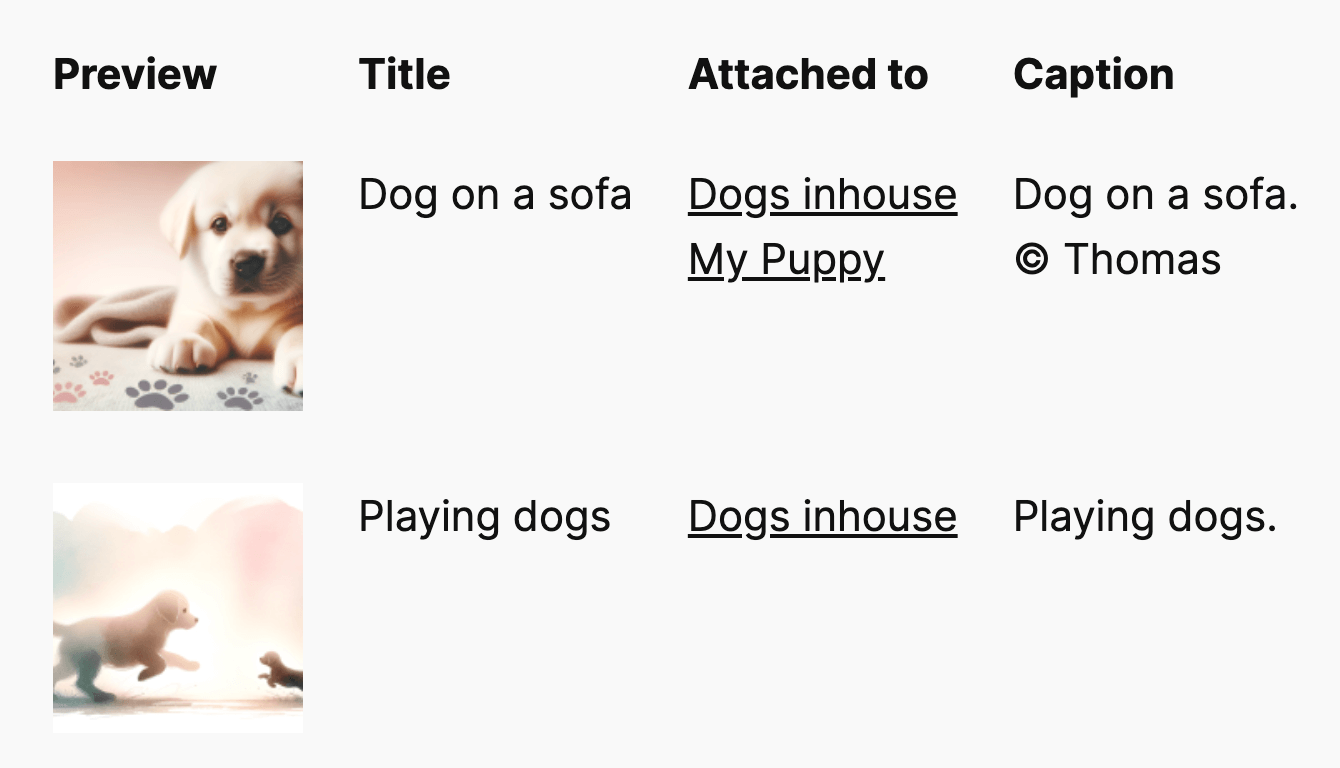
Display a list of all images of your site and their sources on a dedicated page
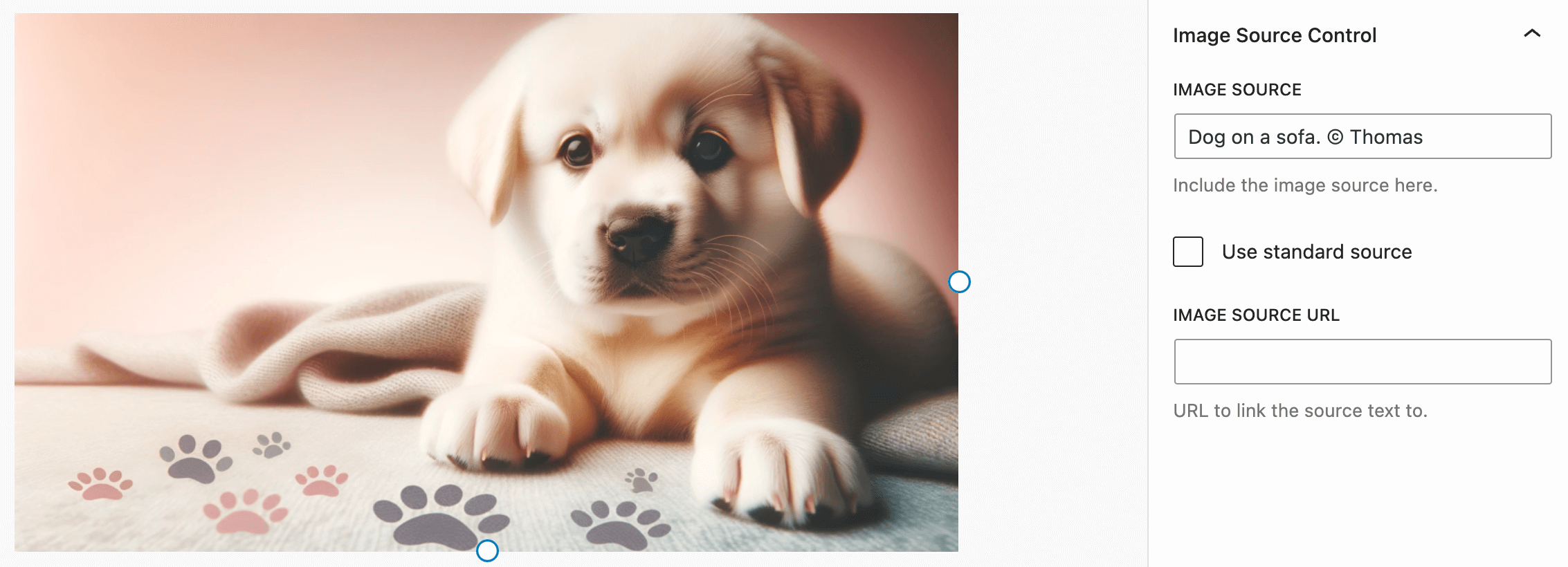
Edit image source settings in the Image block
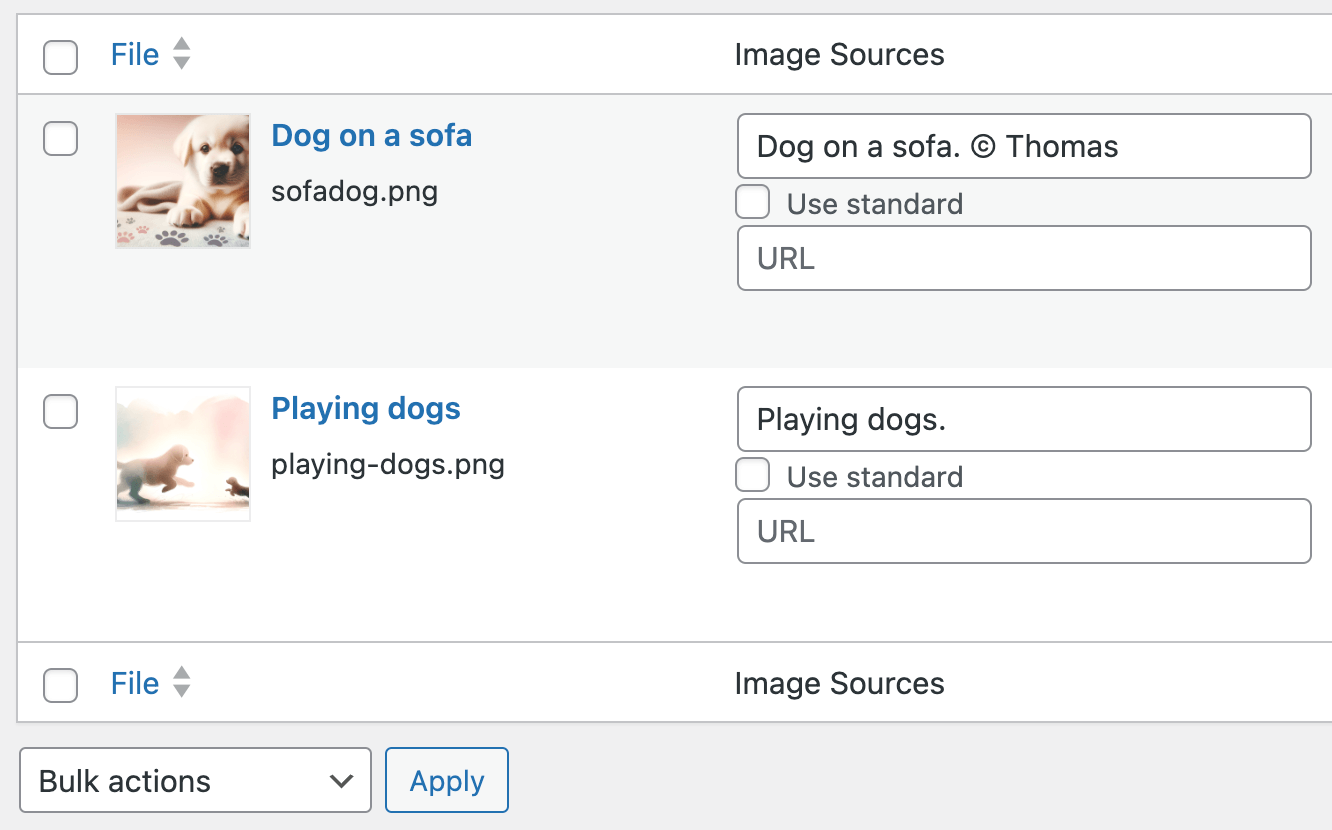
Bulk-editing image sources in the Media Library

List image usage in the Media Library (optional column)
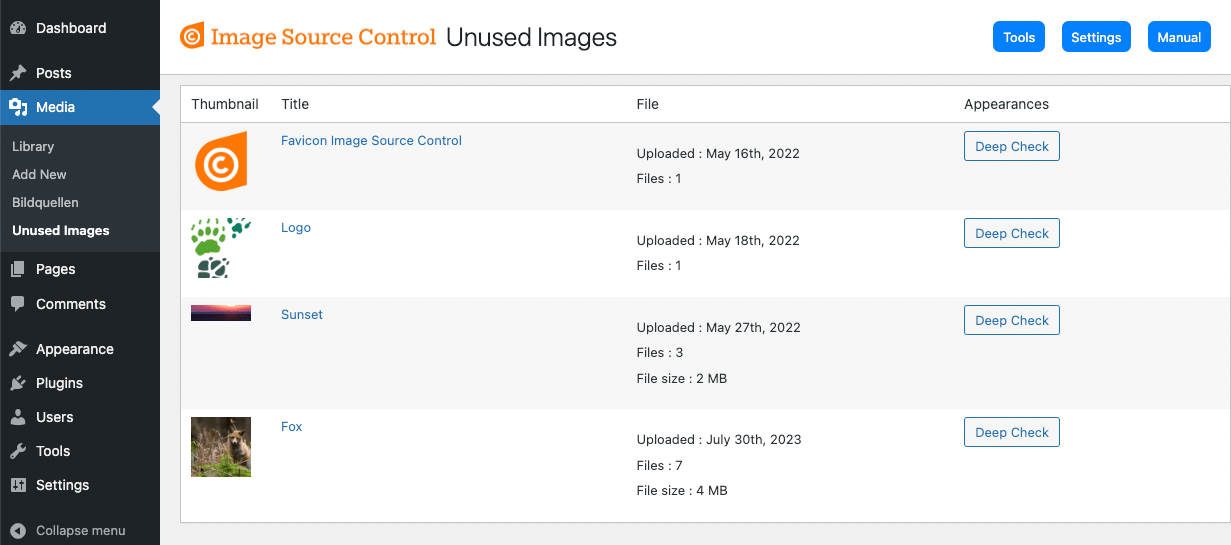
Unused Images – Media Cleaner feature to safely remove unused images
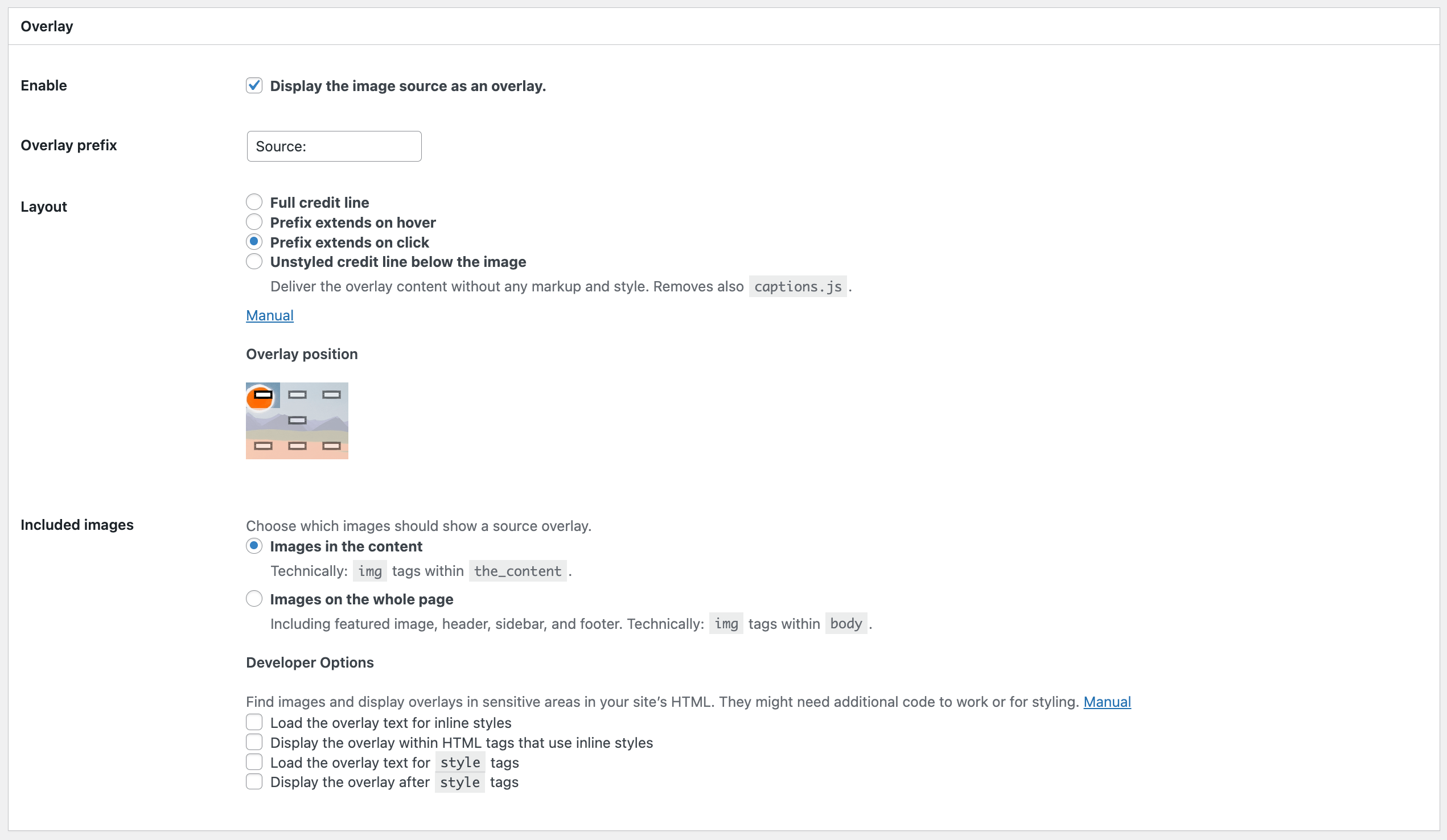
Customizing the display of image captions as an overlay
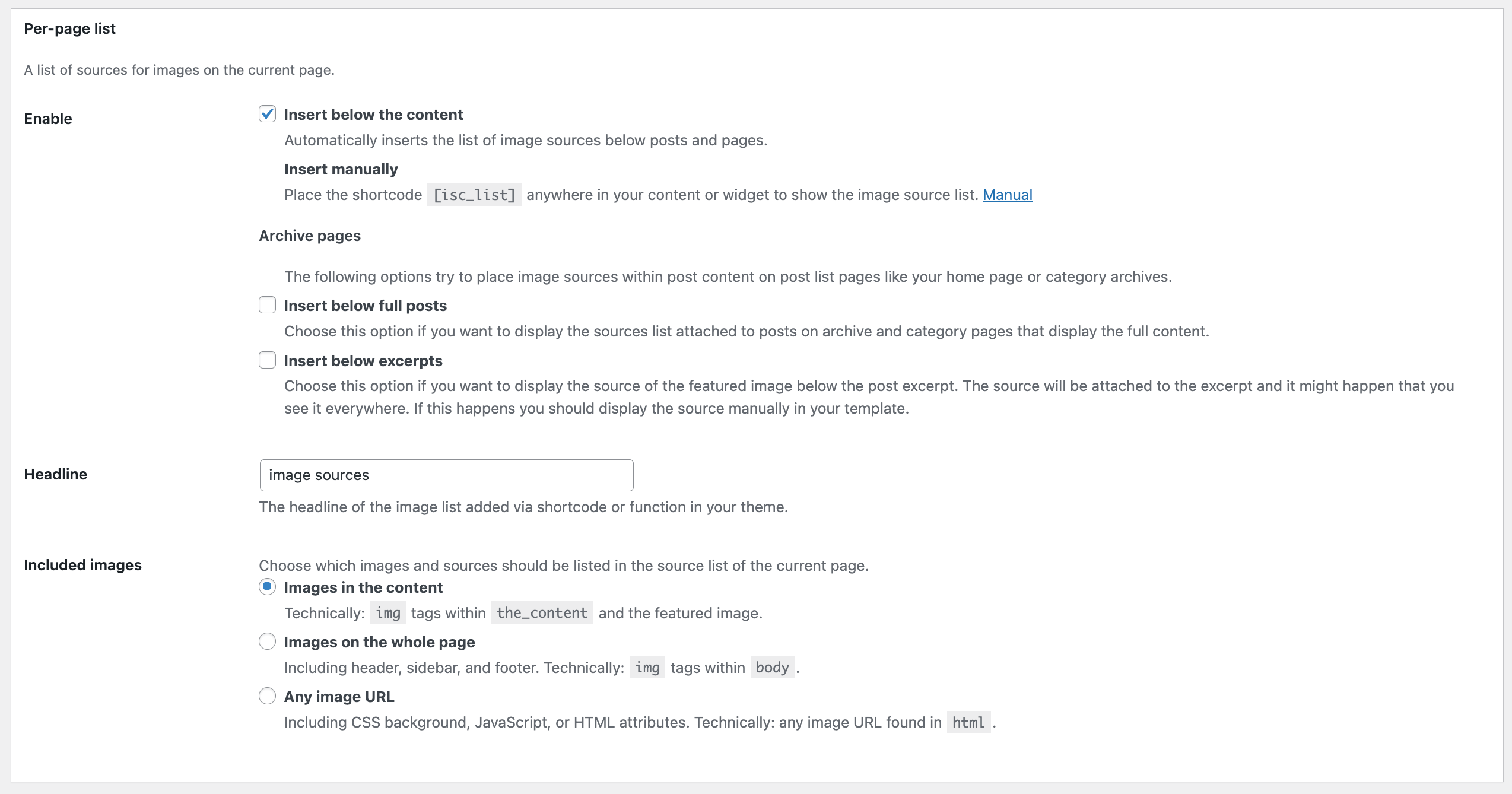
Customizing the list of image sources displayed under posts
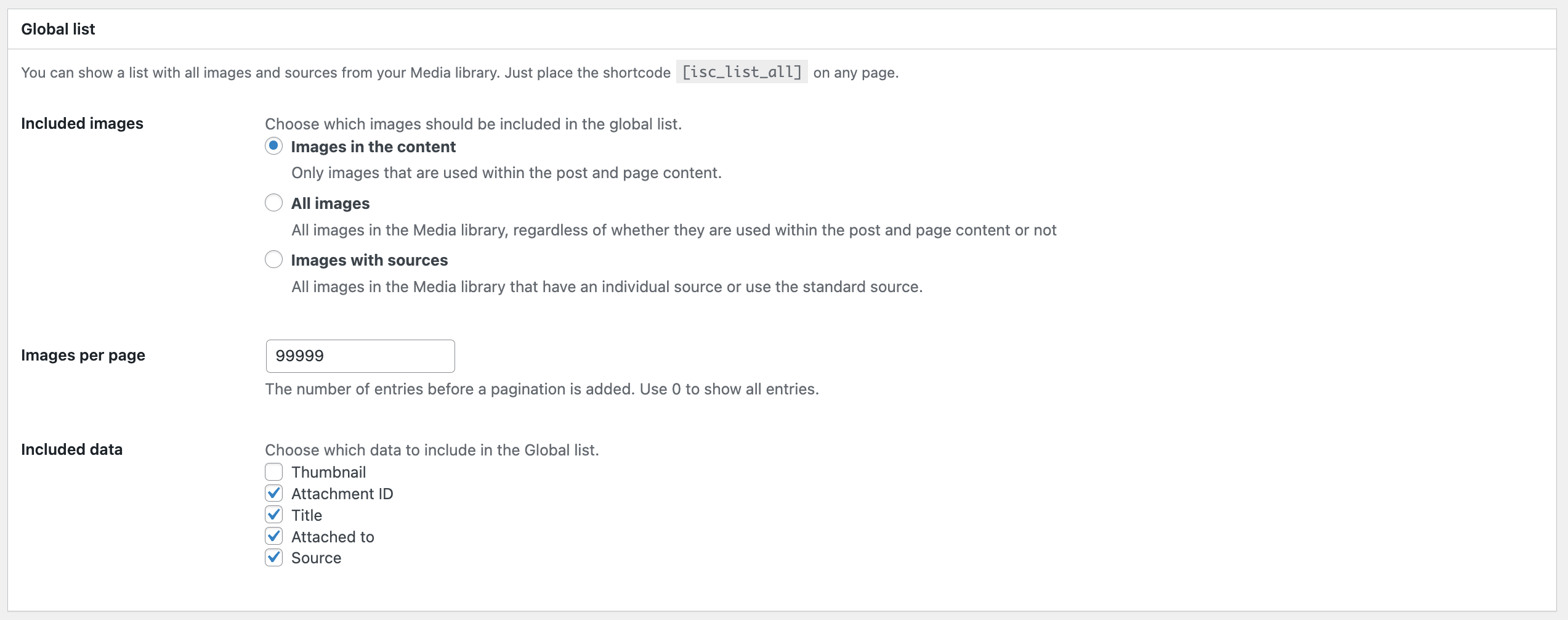
Customizing the global list of image sources
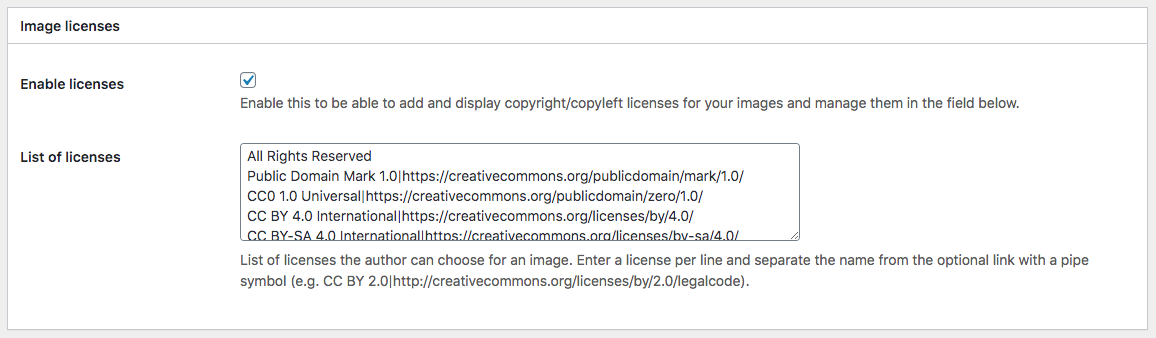
Manage image usage licenses
