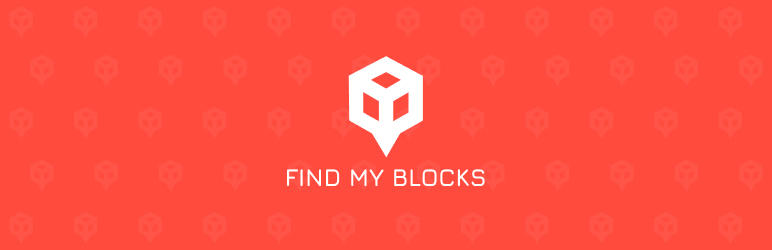Ativar o editor "clássico" anterior e o estilo antigo da tela Editar Post com TinyMCE, Meta Boxes, etc. Suporta todos os plugins que estendem esta tela.
Find My Blocks – Locate blocks on your site
Hospedagem WordPress com plugin Find My Blocks
Onde devo hospedar o plugin Find My Blocks?
Este plugin pode ser hospedado em qualquer servidor que tenha WordPress instalado. Recomendamos utilizar um provedor de hospedagem de confiança, com servidores especializados para WordPress, como o serviço de hospedagem da MCO2.
Hospedando o plugin Find My Blocks em uma empresa de hospedagem seguro
A MCO2, além de instalar o WordPress na versão mais atual para seus clientes, fornece o WP SafePress, um mecanismo singular que protege e otimiza seu site ao mesmo tempo.
Por que a Hospedagem WordPress funciona melhor na MCO2?
A Hospedagem WordPress funciona melhor pois a MCO2 possui servidores otimizados para WordPress. A instalação de WordPress é diferente de uma instalação trivial, pois habilita imediatamente recursos como otimização automática de imagens, proteção da página de login, bloqueio de atividades suspeitas diretamente no firewall, cache avançado e HTTPS ativado por padrão. São plugins que potencializam seu WordPress para a máxima segurança e o máximo desempenho.
Find My Blocks is a WordPress plugin built to help you find specific Gutenberg blocks on your WordPress website.
🆕 Official site Find My Blocks
🔍 Fast search for block locations
Save your time by scanning your entire WordPress site (including posts, pages and custom post types) to locate instances of WordPress Blocks.
- 📍 Find & replace blocks safely with quick edit and preview links.
- 🧱 WordPress Full Site Editing support. Block Templates & Template parts will be searched.
- ⚡️ Performance settings for low (shared hosting) to high-end hosting.
- 🤝 100% free & open source.
Which blocks can be located?
Find My Blocks will batch loop through your posts (and more) to detect instances of blocks.
- WordPress Core blocks (paragraphs, images, group blocks and so on)
- Blocks added by third-party plugins (Even if they are uninstalled)
- Synced Patterns (Reusable Blocks)
- WordPress template added by your theme, or plugins such as WooCommerce.
- Conditional Blocks with custom visibility settings.
Anything missing? Let us know – our goal is to find every WordPress block.
Quickly identify block types.
- Filter found blocks by their “Block Provider”, narrowing the search results to individual plugins.
- The amount of times a specific block type has been used on your WordPress website.
- The posts/pages that a block has been used on.
- The amount of times a block has been used on a specific post/page.
- Check if the block is a “Synced Pattern (Reusable Block)”.
- Check if the block is a “Nested Block”.
- Check if the block is a “Template”.
How to get started?
Navigate to the Tools -> Find My Blocks Menu inside the WordPress Admin dashboard. You can then set your server performance, which will decide how many posts to scan at a time.
Once it’s done you’ll see all found blocks!
Resources
- Website: Read our guides and tutorials.
- GitHub: Contribute to the plugin.
- @MorganHvidt: Follow Morgan on X (Twitter).
Capturas de tela
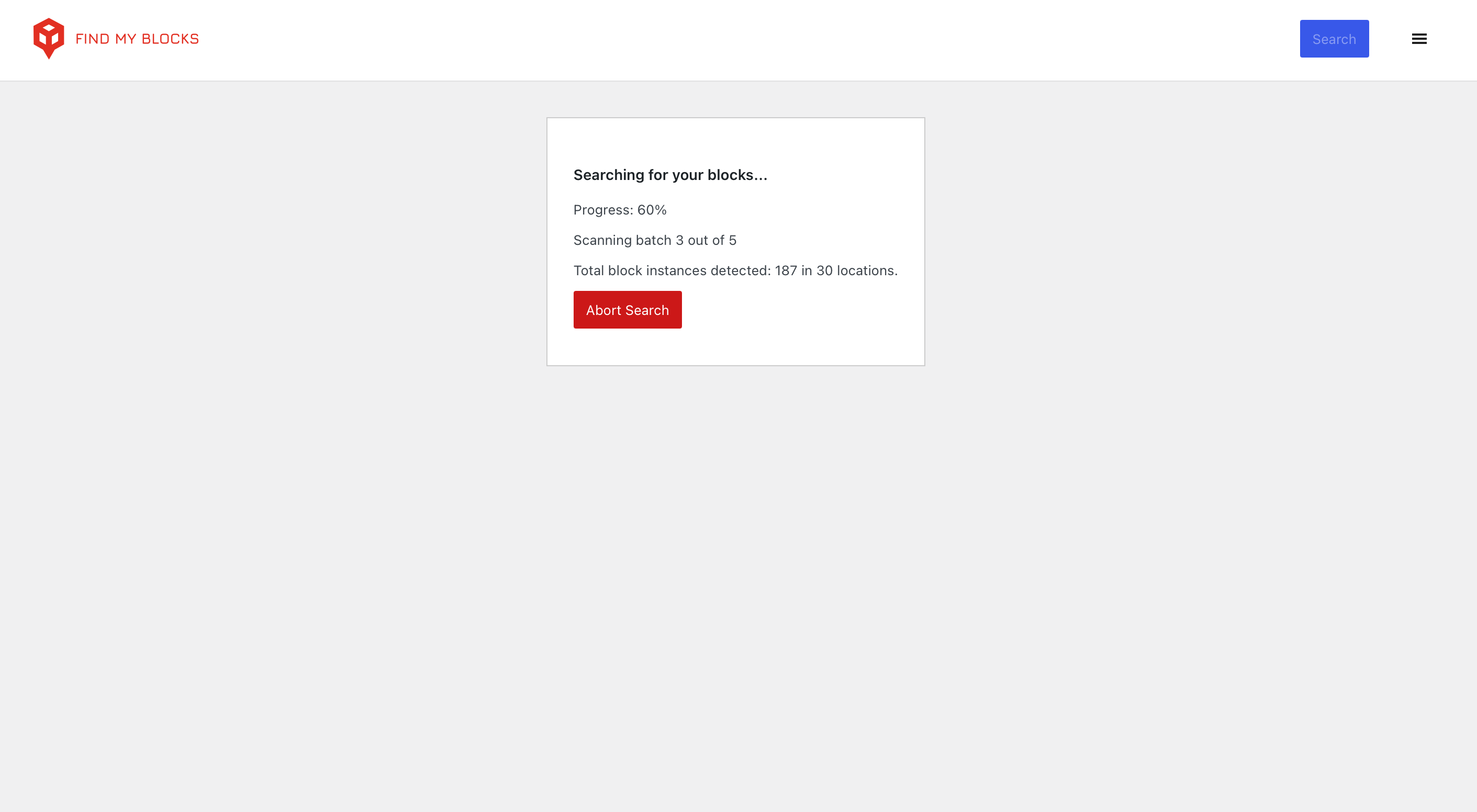
Find My Blocks - Start Search

Find My Blocks - Searching Progress
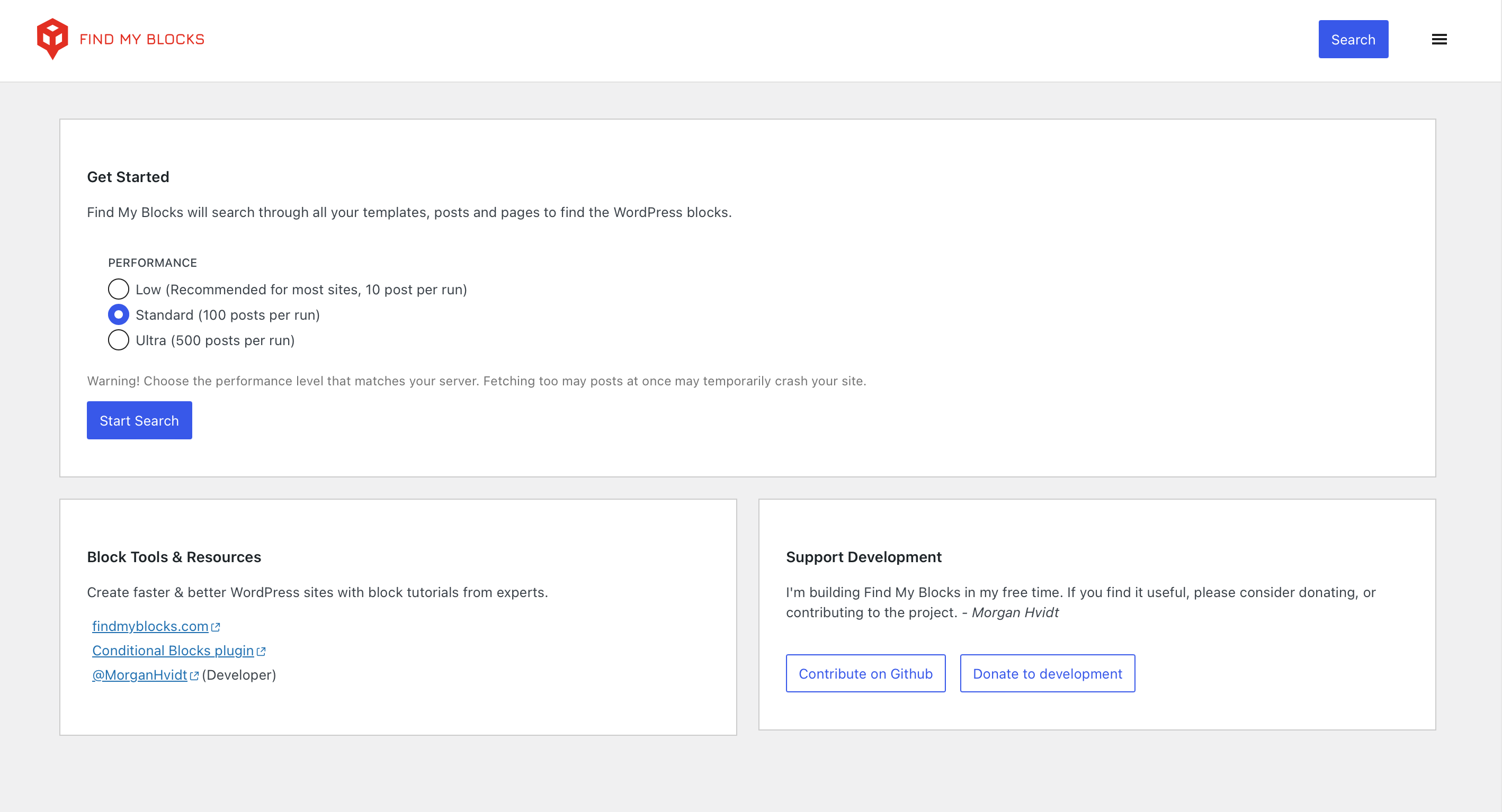
Find My Blocks - Found Blocks within WordPress Content.