CYAN Backup
Hospedagem WordPress com plugin CYAN Backup
Onde hospedar o plugin CYAN Backup?
Este plugin pode ser hospedado em qualquer hospedagem que tenha WordPress instalado. Recomendamos escolher uma hospedagem seguro, com servidores especializados para WordPress, como o serviço de hospedagem WordPress da MCO2.
Hospedando o plugin CYAN Backup em uma empresa de hospedagem confiável
A MCO2, além de configurar e instalar o WordPress na versão mais atualizada para seus clientes, disponibiliza o WP SafePress, um sistema exclusivo que salvaguarda e otimiza seu site simultaneamente.
Por que a Hospedagem WordPress funciona melhor na MCO2?
A Hospedagem WordPress funciona melhor pois a MCO2 possui servidores otimizados para WordPress. A instalação de WordPress é diferente de uma instalação trivial, pois habilita imediatamente recursos como otimização de imagens, proteção da página de login, bloqueio de atividades maliciosas diretamente no firewall, cache avançado e HTTPS ativado por padrão. São recursos que potencializam seu WordPress para a máxima segurança e o máximo desempenho.
Backup your entire WordPress site and its database into a zip file on a schedule. Remote storage options include FTP, SFTP and FTPS.
CYAN Backup is a fork of the great Total Backup by wokamoto.
Currently support schedules are hourly, daily, weekly and monthly with intervals for each (for example you could select a schedule of every 4 hours or every 6 weeks, etc.).
PHP5 Required
Localization
CYAN Backup is fully ready to be translated in to any supported languages, if you have translated into your language, please let me know.
Uso
Configure the archive path which specifies the directory to store your backups to. This must be writeable by the web server but should not be accessible via the web as a hacker could guess the filename and get a copy copy of your database. If you must place the backups in a directory inside of the WordPress directory (or web server root) make sure to block extenal access via .htaccess or other means. The default path is the directory for the temp files returned by sys_get_temp_dir().
Configure the excluded paths which specify the directories you don’t want to back up. The default excluded directories are:
- wp-content/cache/ : the directory for the cache files used by WP super cache and so on.
- wp-content/tmp/ : the directory for the cache files used by DB Cache Reloaded Fix so on.
- wp-content/upgrade/ : the directory for the temp files used by the WordPress upgrade function.
If you have configured your archive path below the main WordPress directory you MUST add it to the list of excluded directories as well.
Activate and configure the scheduler if you want to backup on a regular basis. Schedule options include:
- Hourly (Backup your site every X hours, an hourly backup with an interval of 12 would run a backup twice a day).
- Daily (Backup your site every X days at a specific time.
- Weekly (Backup your site every X weeks at a specific day and time, for example every second Tuesday at 4am).
- Monthly (Backup your site every X months on a specific day and time, for example the 1st day of the month at 4am).
You can also enable auto pruning of old backups by setting the number of backup files you want to keep.
Backing up your site can take a while, you will want to ensure your PHP and webserver are configured to allow for the backup script to run long enough to complete the backup..
Once a backup is complete you can download the backup files from the links in Backup page. You can delete old backup files by checking one or more boxes in the backup list and then clicking the Delete button.
The backup file of DB is included in the zip file as {the directory name of WordPress}.yyyymmdd.hhmmss.sql.
Road Map
- 2.5 – Dropbox support
- 3.0 – Restore support
Capturas de tela
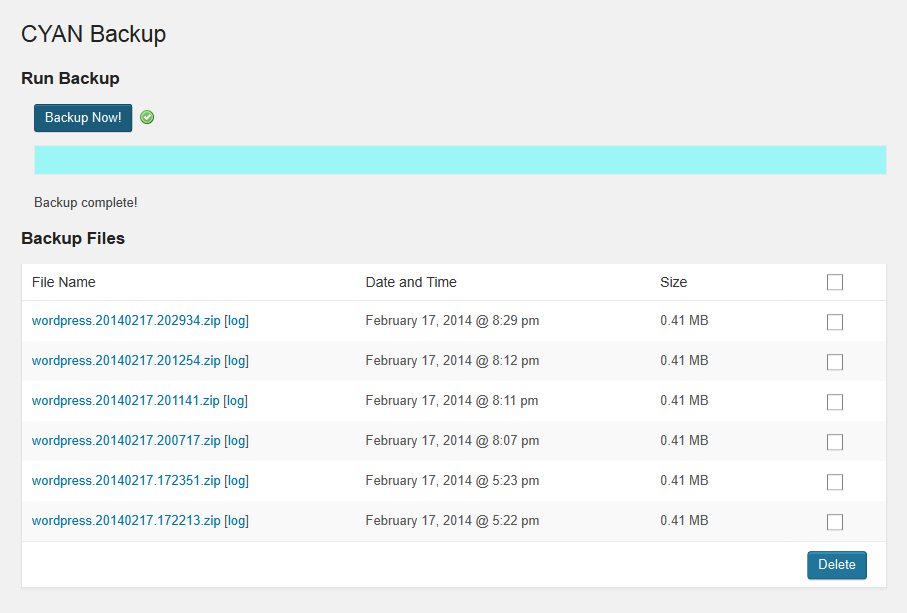
Backups page.
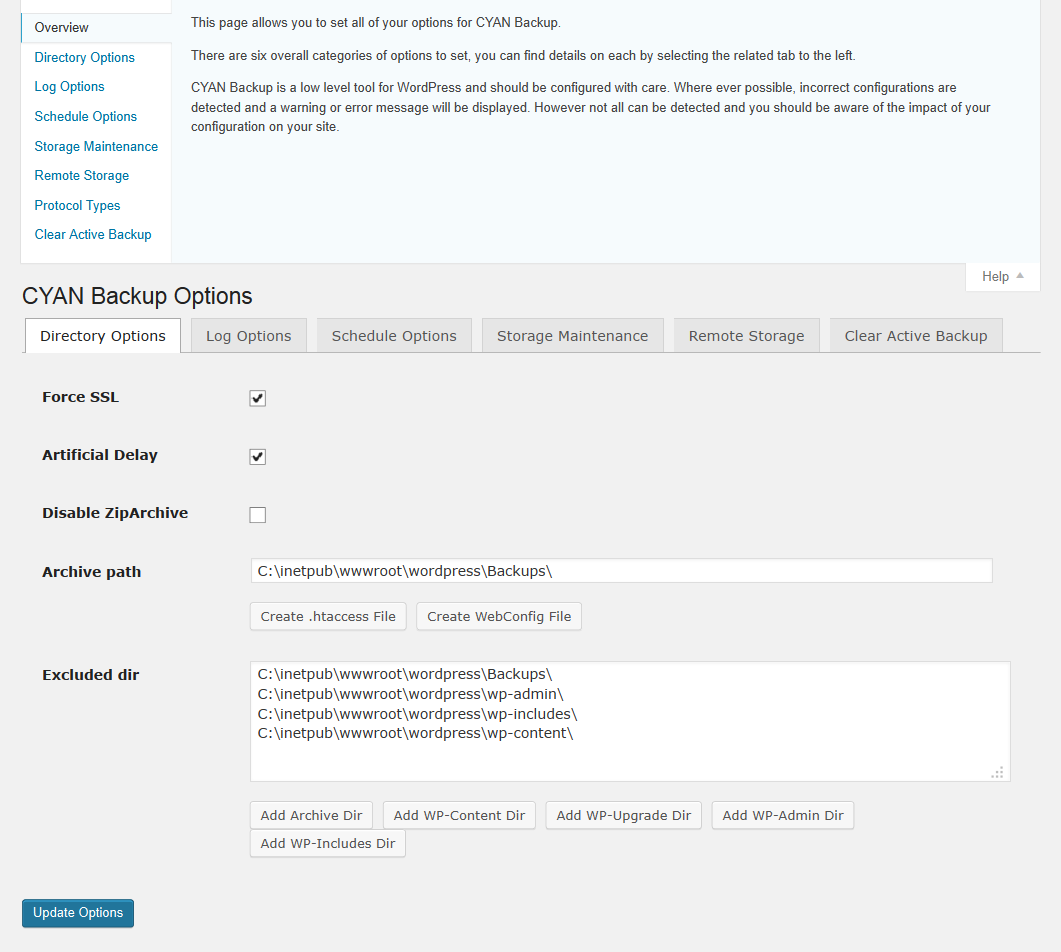
Directory options page.
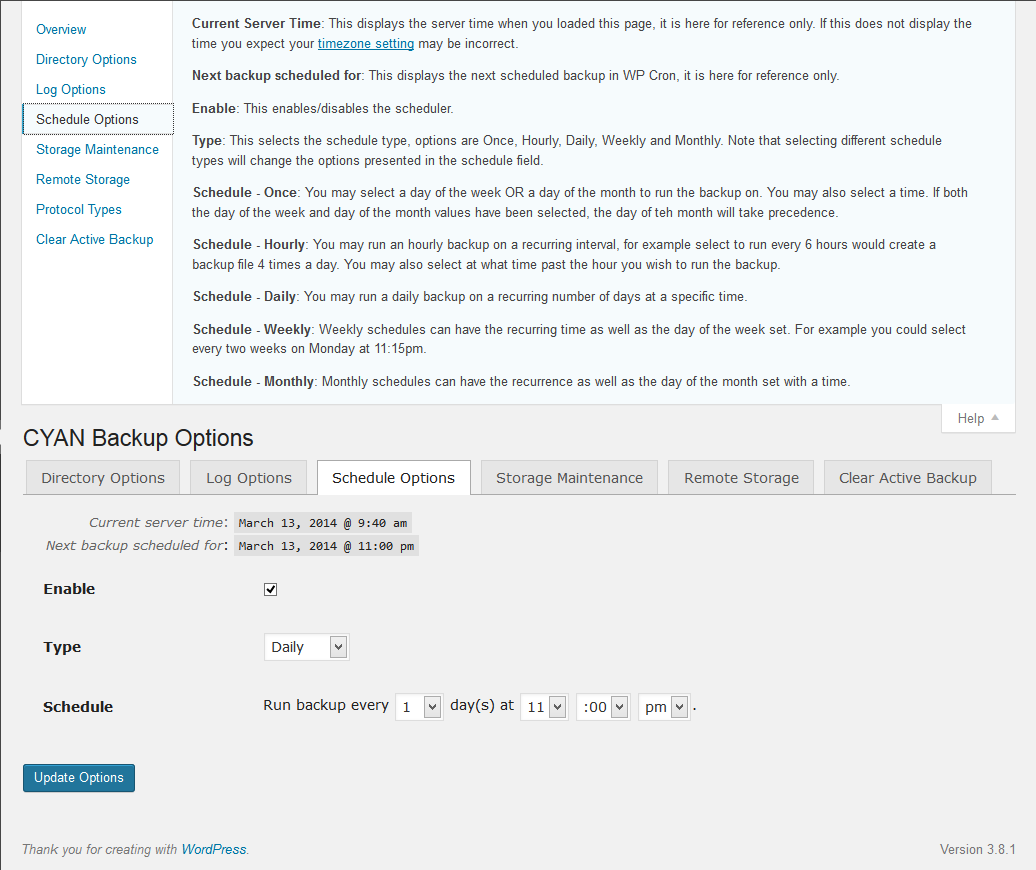
Schedule options page.
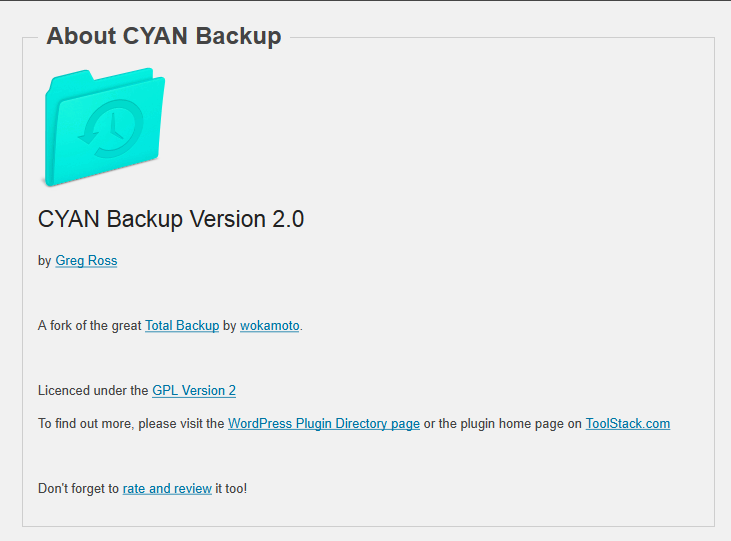
About page.
