Recover missing media files after site migrations, hosting transfers, database restores, or when files exist on your server but are missing from your …
Block Editor Search & Replace – Text, Links & Images
Hospedagem WordPress com plugin Block Editor Search & Replace
Onde posso hospedar o plugin Block Editor Search & Replace?
Este plugin pode ser hospedado em qualquer hospedagem que possua WordPress configurado. Recomendamos optar por uma hospedagem confiável, com servidores adaptados para WordPress, como o serviço de hospedagem da MCO2.
Hospedando o plugin Block Editor Search & Replace em um provedor de confiança
A MCO2, além de configurar e instalar o WordPress na versão mais nova para seus clientes, disponibiliza o plugin WP SafePress, um sistema exclusivo que assegura e melhora seu site simultaneamente.
Por que a Hospedagem WordPress funciona melhor na MCO2?
A Hospedagem WordPress funciona melhor pois a MCO2 possui servidores otimizados para WordPress. A instalação de WordPress é diferente de uma instalação trivial, pois habilita imediatamente recursos como otimização de imagens e fotos, proteção da página de login, bloqueio de atividades suspeitas diretamente no firewall, cache avançado e HTTPS ativado por padrão. São plugins que potencializam seu WordPress para a máxima segurança e o máximo desempenho.
Easily search and replace text, images or links in the Block Editor, with backward compatibility for the Classic Editor.
Elevate your editing experience with our Block Editor Search & Replace plugin!
Designed to seamlessly integrate into the WordPress environment, this plugin allows you to swiftly locate and replace any, text, images or links within the Block Editor.
Block Editor Search & Replace is engineered to cater to both modern and traditional workflows, offering full compatibility with the Classic Editor.
USAGE
After installing and activating Block Editor Search & Replace, a new meta box labeled Search & Replace will be accessible in your page or post editing screen. Here’s how it works:
- Select your search and replace method.
- Enter your search phrase to instantly highlight matching keywords within the content.
- Input your desired replacement text and click the Replace button to execute the change.
- Adjust settings on-the-fly, toggling the highlighter and case sensitivity options as needed.
- Use the Remove Tags button to remove any custom HTML tags created by the highlighter, restoring the text to its original state.
FEATURES & LIMITATIONS
Block Editor Search & Replace enhance your productivity with these streamlined features:
- Search & Replace: A familiar, intuitive search and replace functionality.
- Highlighter: Visual cues highlight all search hits, making editing more efficient.
- Case Sensitivity: Flexibility to conduct case-sensitive or insensitive searches and replacements.
- Images and Links: Ability to search and replace any image
<img src="...">or links<a href="#"></a> - Multiple Terms: Search and replace multipl terms separating them with comma.
- Remove Tags: Easily remove all custom tags added for highlighting and replacing the search content.
Convenient User Settings
While the free Block Editor Search & Replace doesn’t have a separate settings page, all configurations are conveniently located under Block Editor S/R or Tools > Block Editor S/R for compact mode. This includes:
- Toggle support between Block (Gutenberg) and Classic editors.
- Select and limit the roles allowed to access plugin features.
- Select and limit the post types supported by the plugin.
Known Issues and Limitations
- Sometimes when using the plugin with
image(switching between Classic -> Block editor) method in the Block Editor, after performing a search, you will see the Attempt recovery, this means the image is marked for replacement, ignore add your replce phrase and proceed with the replacement action. - When you select image URLs directly from the WP media modal window and you need to target image e.g. 1024x768px you need to adjust the URLs and auto populate will add the full image URL.
DETAILED DOCUMENTATION
Find step-by-step setup guides, usage instructions, demos, videos, and insights on the Block Editor Search & Replace Pro page.
BLOCK EDITOR SEARCH & REPLACE PRO
Upgrade to the Pro version of Block Editor Search & Replace and access these powerful features:
- Search & Replace for CPTs: Extend functionality to custom post types.
- Dry-run with Preview: Safely preview changes before applying them.
- Shortcodes, HTML, and RegEx: Advanced support for dynamic content and complex patterns.
- Partial Image and Link Replacement: Update specific portions of image and link URLs.
- Remove Text Limitations: Disable character limits and text sanitization for unrestricted edits.
- Multilingual Compatibility: Seamlessly manage content across multiple languages.
- Backup and Restore: Secure your changes with dedicated backup and restore functionality.
- Priority Email Support: Get fast, expert help when you need it.
- First-Release Updates: Enjoy early access to the latest improvements and features.
Upgrade now to maximize efficiency and enhance your editing capabilities. Learn more at Block Editor Search & Replace Pro.
Capturas de tela
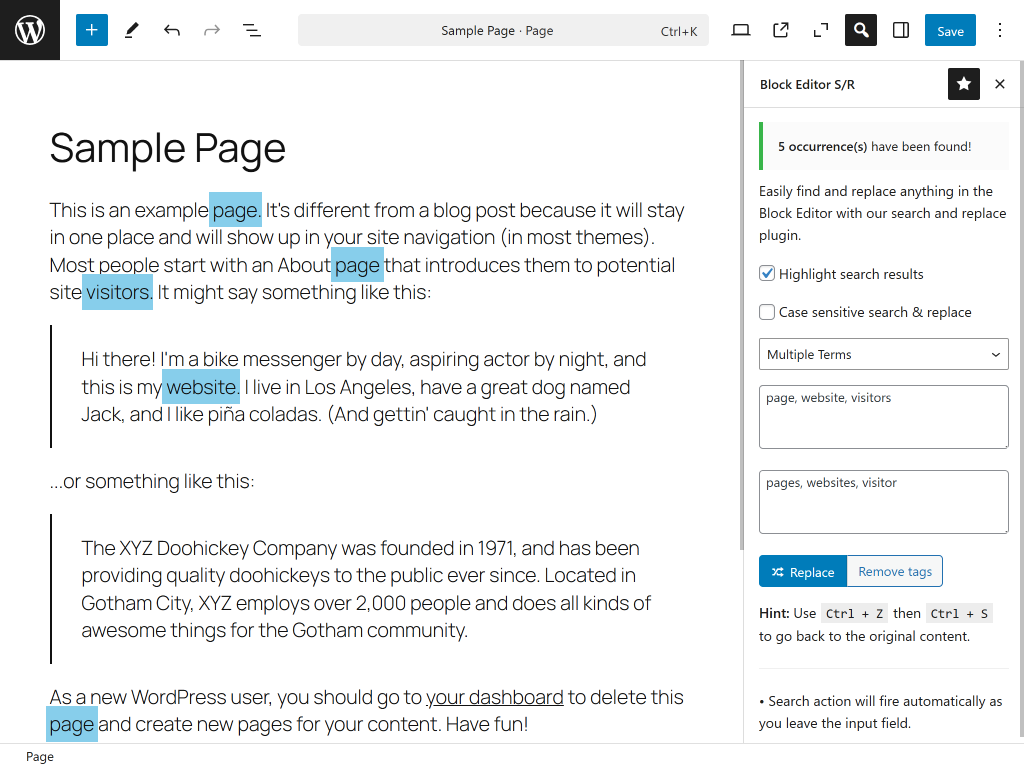
screenshot-1.(png)
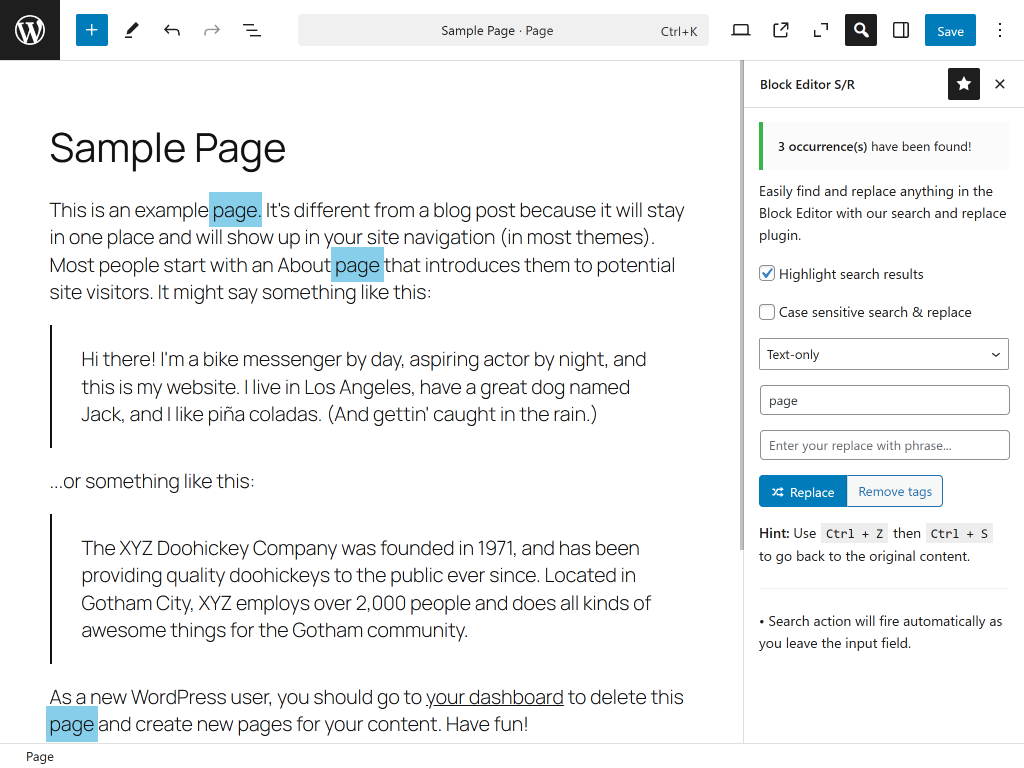
screenshot-2.(png)
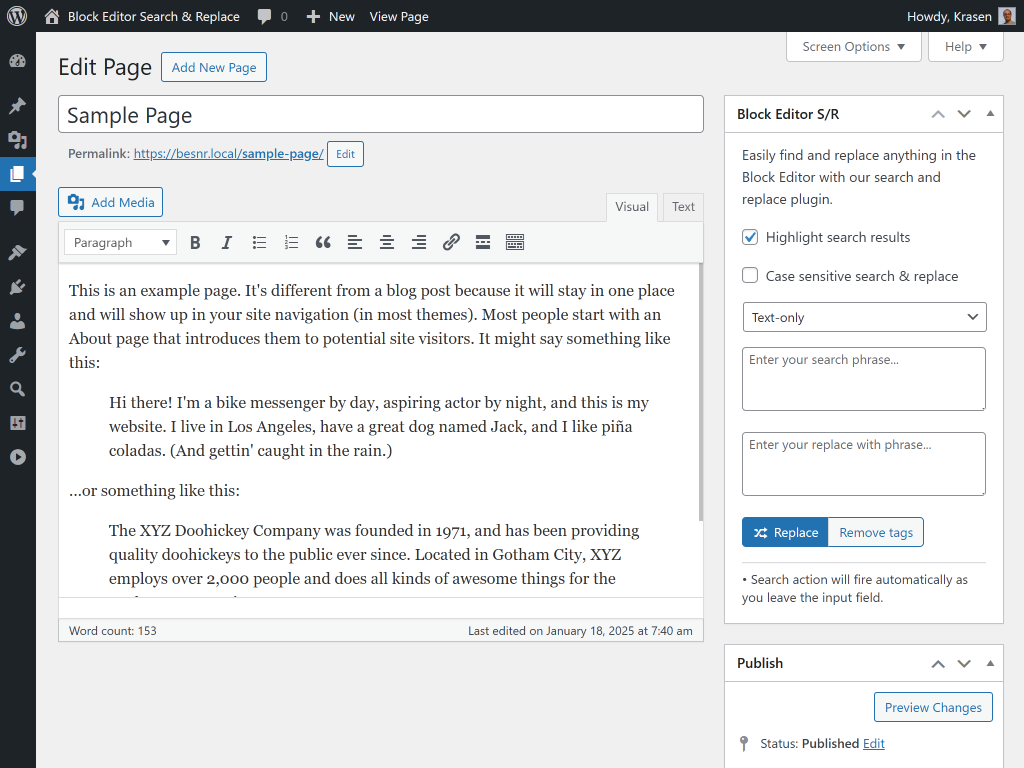
screenshot-3.(png)
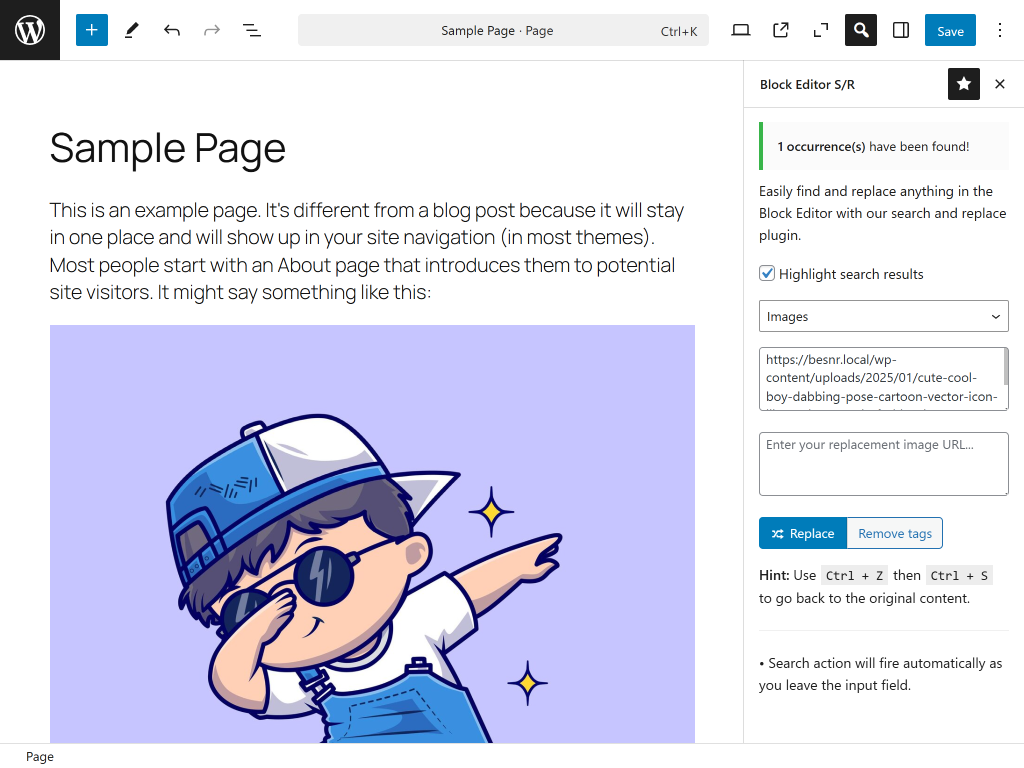
screenshot-4.(png)
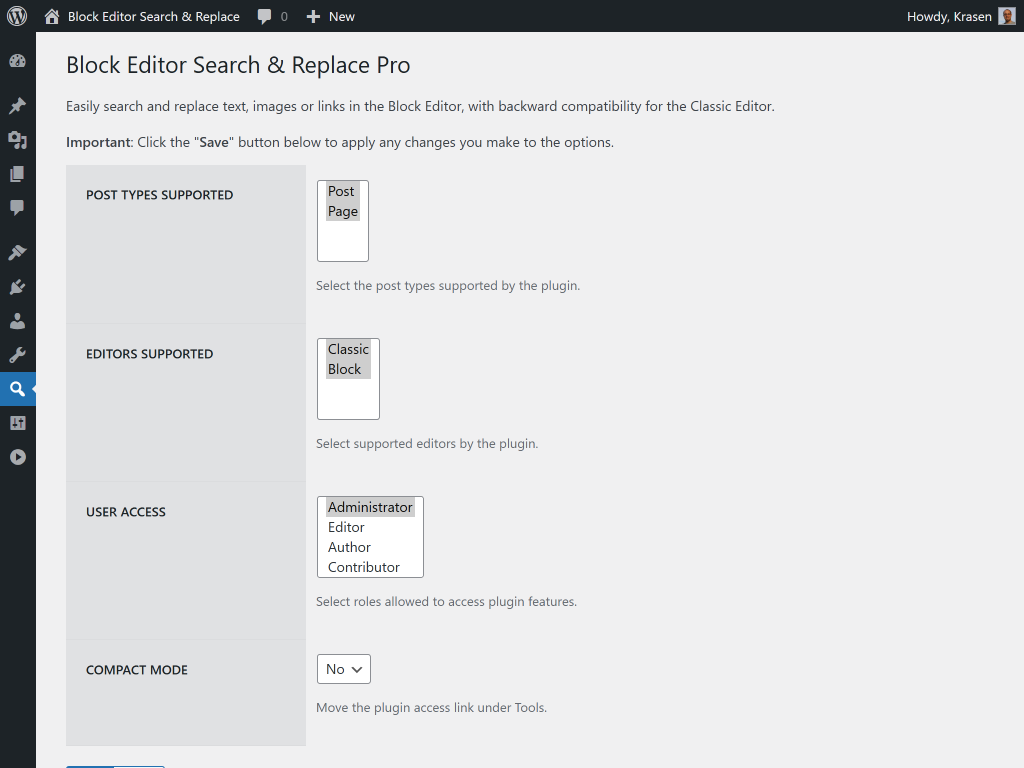
screenshot-5.(png)
